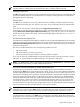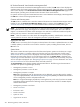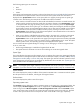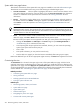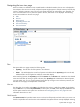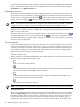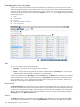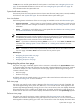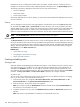HP Systems Insight Manager 5.2 Update 2 Technical Reference Guide
NOTE: The status of a complex is collected only when VSE Manager is registered with HP SIM. In addition,
the status update is collected every 30 minutes from the nPar or Complex outside of HP SIM.
Management processor
The MP column displays the status icon of the management processor if the system has an Integrated Lights-Out
(iLO) board installed. Otherwise, the Informational icon is displayed. Clicking the status icon displays the
management processor login page.
Software status
The SW column, available for servers only, indicates both the availability of software updates and if they
are considered critical they are. See “Software status types” for more information about the software status
types.
If you click an Unknown status, HP SIM displays the Legacy Version Control page.
If HP Version Control Agent (VCA) is installed on the system, clicking the software status icon for that system
displays HP Version Control Agent Software Inventory page. If you hold your cursor over the status icon
and the VCA is not installed on the system, the following message appears that states Version Control
Agent not found.
HP Performance Management Pack
If HP Performance Management Pack (PMP) is installed, this column (indicated by PF) displays the cumulative
performance status of all monitored subsystems for the system. By clicking the status icon in this column, the
HP Performance Management Pack page for the selected system is displayed, providing more detailed
performance information.
The status is considered Unknown if one of the following conditions are met:
• PMP is not licensed
• PMP is licensed but is not monitoring a server
• If licensing and monitoring are started, but there are insufficient samples
If you click the status link, the PMP displays a page with information about purchasing a license to monitor
that system, or shows notification that PMP monitoring is not supported on that system.
NOTE: For the PF column, status is displayed for all systems from the All Servers list. If the status cannot
be determined for some reason, the status is displayed as Unknown.
HP ProLiant Essentials Vulnerability and Patch Management Pack
If installed, HP ProLiant Essentials Vulnerability and Patch Management Pack vulnerability information is
displayed in the VPM column of the HP SIM console. Initially, the icon in the column indicates Vulnerability
and Patch Management Pack eligibility information for the target system in the row. After target servers are
licensed and a vulnerability scan is performed, the column displays the combined status of the last vulnerability
scan on the target system (patch status is not displayed in the column). Click the icon to display detailed
information about the system status with regard to the Vulnerability and Patch Management Pack. Clicking
the Normal, Minor, or Major icons opens a new informational page from which you can access the last
scan results for the system. A new scan can also be launched from this page. Clicking the Unknown icon
for a system displays an explanatory page listing possible reasons why Vulnerability and Patch Management
Pack is inaccessible and offers possible solutions to the correct the problem.
NOTE: If the Vulnerability and Patch Management Pack is not installed on the HP SIM system, the
Informational icon appears in the VPM column on the system table view page. Clicking this icon displays
information about how to install the Vulnerability and Patch Management Pack and purchase licenses.
If the system is not licensed, or has not yet been scanned by the Vulnerability and Patch Management Pack,
the Informational icon appears in the VPM column. Clicking this icon displays details about licensing the
target system, a link to the HP SIM License Manager or information about vulnerability scanning, and a link
to scan for patch vulnerabilities on the target system.
System table view page 211