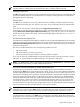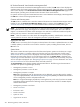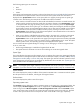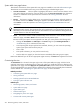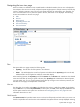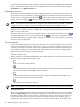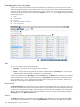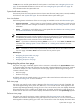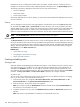HP Systems Insight Manager 5.2 Update 2 Technical Reference Guide
HP ProLiant Essentials Virtual Machine Management Pack
If HP ProLiant Essentials Virtual Machine Management Pack is installed, the VM status column displays the
cumulative status of all virtual machine hosts and virtual machine guests. Clicking the status icon on the VM
status column displays in the HP ProLiant Essentials Virtual Machine Management Pack page for the
selected system, providing more information about the status of the virtual machine.
For systems with Server type and Virtual Machine Host or Virtual Machine Guest subtype, HP SIM populates
the VM status column with the appropriate status icons.
Contract and Warranty status
The CW column is available when a Windows CMS and the HP Service Essentials Remote Support Pack is
installed. To view the Contract and Warranty Status page for a system, click the CW status icon. See
“Contract and warranty status types” for more information about contract and warranty status types.
NOTE: If you receive an incorrect response for a particular HP brand system after clicking the CW icon
on the system table view page, there might be an entitlement issue with the system. This is not a Remote
Support or an HP SIM issue. Please contact HP support. You must have a valid serial number and product
ID along with any contract or Care Pack numbers that are applicable.
NOTE: There is no status icon in this column for management processors, instead see the contract and
warranty status for the server where the management processor is physically located.
Aggregate Event status
The ES column is a summary of all of a system's uncleared events. This status is updated whenever an event
is added, updated, or removed. To view all of the events for a system, including cleared events, click the
ES status icon.
System Name
This column contains the actual system name of all discovered systems. Systems can be shown as a single
system or as a system in a container. When you place the cursor over the system name, the full system
Domain Name Service (DNS)
name is displayed, which helps differentiate between two or more systems
that share the same system name. If you click the system name link, the System Page is displayed. See
“System Page” for more information. If you click a system that is a container (rack or enclosure), the picture
view for that object is displayed. See “Navigating the picture view page” for more information. See “About
racks and enclosures” for more information about racks and enclosures.
The System Name column displays systems and associated devices. The following are the associations
available in HP Systems Insight Manager (HP SIM):
• Management processor to server
• Management processor to server for nPar
• Management processor to complex
Note: After upgrading HP SIM, for this association to be displayed, you must rediscover the complex
if you have appropriate XML,
Web-Based Enterprise Management
(WBEM), and SNMP instrumentation
on the management processor and partition-able cells.
Note: For a high-end HP Integrity Superdome, rerunning discovery works only if you have an sx2000
Superdome and the latest firmware. Mid-range servers must have either sx1000 or sx2000 chipsets
and the latest firmware.
• Management processor to enclosure
• Server to
enclosure
• Enclosure to rack
• Switch to enclosure
• System to
cluster
• Logical server to server
212 Monitoring systems, clusters, and events