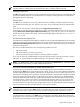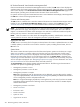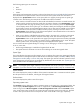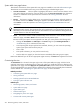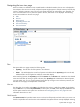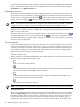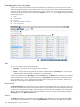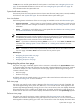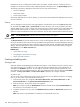HP Systems Insight Manager 5.2 Update 2 Technical Reference Guide
Navigating the tree view page
When a collection is selected that was created based on individual members, the tree view is displayed in
the workspace. The tree view is initially collapsed. Systems might appear in multiple locations, because they
can be in multiple containers. Users can view only systems that they are authorized to view. Therefore, if a
user is not authorized to view a particular system in the tree, that branch is not displayed. The following
sections are available on the tree view page:
1. Tabs
2. View as
3. Quick Launch
4. Expanding the tree view
5. Tree view hierarchy
6. Tree view buttons
Tabs
The system table view page contains the following tabs:
• System(s) This tab lists all of the systems in the collection.
• Events This tab displays the events for all systems included under the System(s) tab. From this tab,
additional filters can be applied to modify the event table display.
When switching between the System(s) tab and the Events tab, the Events tab "remembers" the selected
events and event filter (if viewing a system collection). The System(s) tab remembers the selected systems,
view type (table, tree, or icon), and the selected system filter (if viewing an event collection). However, the
selections on each page are independent of each other.
View as
This dropdown list is used to select table, which displays the results in a table form, icons, which displays
only the HS status icon and the System Name for each system, and tree, which displays the HS status icon
and the system name for each system in a tree format. See “Navigating the icon view page” for more
information about the icon view.
Quick Launch
The Quick Launch link provides instant access to a short list of frequently used tools. Place your cursor over
the link to expand the menu and view the tools available for the systems that are currently displayed. Selecting
System table view page 215