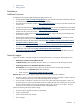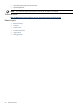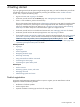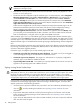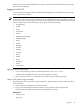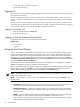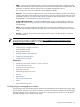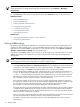HP Systems Insight Manager 5.2 Update 2 Technical Reference Guide
NOTE: You must be connected to the Internet to register HP SIM.
1. The Registration window appears automatically during installation on Windows systems, and when
you sign-in to HP SIM if you have not already registered. If the Registration window is not already
open, select Options→Registration.
2. Click Register Now. The HP Systems Insight Manager License page appears.
3. Click Receive for free. The HP Systems Insight Manager Registration page appears.
4. Enter the requested information. Items marked with an asterisk are required. You must read and accept
the warranty and license terms before you can continue.
5. Click next. The receipt page appears.
6. Click the HP SIM License Key link in the Download Software column. An Adobe Reader file opens
and displays the HP SIM license key information.
Note:You will also receive this file in an e-mail to the address you entered during the registration process.
You must have Adobe Reader installed to view the license key file.
7. Click the icon for the Adobe Reader Select tool:
8. Select and copy the License Key number.
9. In the Registration window, position the cursor in any of the five fields forming the input box, and
press the Ctrl + V keys to paste the license key. You can also right-click to paste.
The license key is displayed with five characters in each of the five fields.
10. Click Submit. HP SIM notifies you that the license key has been added successfully. Close the
Registration window.
Signing in
Access the
GUI
using a web browser or the
command line interface
(CLI) using a
Secure Shell
(SSH) client.
When you first sign-in to HP Systems Insight Manager (HP SIM), the First Time Wizard window appears.
The First Time Wizard provides information and procedures for getting started with HP SIM. Click Close to
exit the window. If you do not want this window to appear each time you sign-in to HP SIM, select Do not
automatically show this wizard again, and then click Close. See the “Using the First Time Wizard” for
more information.
Signing in to the GUI
You can access the HP SIM GUI from any network client using a web browser. For information about which
browsers are supported, see the HP SIM installation guides located at
HP SIM 5.2 Installation Guide
at http:/
/h18013.www1.hp.com/products/servers/management/hpsim/infolibrary.html, and then select the
appropriate guide for your operating system.
NOTE: After accessing HP SIM, if you open additional windows in the same browser using the same HP
SIM URL, you do not need to sign back in to HP SIM. Any time you start a new instance of the browser and
navigate to HP SIM, you must sign-in.
If you sign-in to HP SIM and then navigate to a different site entirely, the HP SIM session times out. If you
use the same browser process to return to HP SIM within 20 minutes, you are not required to sign back in.
44 Getting started