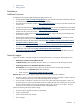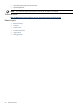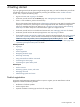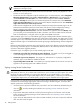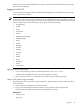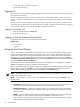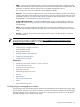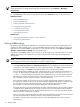HP Systems Insight Manager 5.2 Update 2 Technical Reference Guide
Manually signing in to HP SIM
There are several reasons to manually sign-in to HP SIM
• If automatic sign-in fails, the sign-in page is displayed This might occur if the user is logged in to the
operating system using an account that is not an HP SIM account.
• If automatic sign-in is not attempted This might occur if the browser is not properly configured for
automatic sign-in, or the feature is disabled in HP SIM.
• If you click Sign Out from HP SIM This enables the user to specify another user account to use if they
are logged in to the operating system with a different account.
To manually sign-in to HP SIM
1. Open a supported web browser on any network client, and enter the address for the sign-in page by
navigating to http://hostname:280/, where hostname is the host name of the CMS.
Note: If you are signing in directly on a Windows CMS, you can use the HP SIM desktop icon to access
the sign-in page, or you can select Start→Programs→HP Systems Insight Manager→HP Systems
Insight Manager.
2. Enter your user name, password, domain, and time zone if requested.
Note: If the browser can determine its time zone with certainty, then the Time zone selection field is
not displayed.
3. Click sign-in.
Automatically signing in
You can sign-in to HP SIM using the same account with which you are logged in on your desktop, bypassing
the HP SIM sign-in page. If user groups are configured for HP SIM, membership in these groups is accepted
and treated the same as if you manually signed-in.
Certain conditions in your network environment must be met for this feature to function correctly:
• The CMS must be registered with a Service Principle Name (SPN) in the domain, which requires a
domain administrator. From any system that is a member of the domain, the domain administrator can
run the setspn.exe utility from the Windows Support Tools. For example:
setspn -a HTTP/<cms_fqdn> <sim_service_account>
Where HTTP is in all capital letters,
<cms_fqdn>
is the Fully Qualified Domain Name (FQDN) of the
CMS, and
<sim_service_account>
is the domain account under which HP SIM service runs.
IMPORTANT: If you change the name of the HP SIM service account, you must first delete the SPN
associated with the old service account name, then register the new service account name:
setspn –d HTTP/<cms_fqdn> <old_sim_service_account>
setspn –a HTTP/<cms_fqdn>
<new_sim_service_account></new_sim_service_account>
NOTE: Local accounts cannot be used for HP SIM service account if automatic sign-in is desired.
• The feature must be enabled in HP SIM in the globalsettings.props file. This can be done by
using the mxglobalsettings command, or by directly modifying the file. Set the value for the
AutomaticSignIn
property to 1. Restarting HP SIM is not necessary. See “Properties for
globalsettings.props file” for information on modifying the globalsettings.props file.
• Both the browsing system and the CMS must be members of the Windows domain.
• You must be logged in to the Windows domain on the browsing system, and the HP SIM service must
be running using a domain account that is registered with the SPN.
Signing in 45