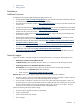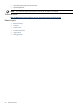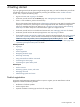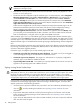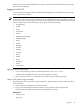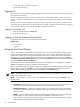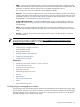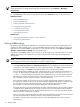HP Systems Insight Manager 5.2 Update 2 Technical Reference Guide
After you have an SSL session established with HP SIM, all communications between the browser and HP
SIM are secure through SSL.
Logging in to the CLI
You can access the HP SIM CLI directly from the Central Management Server (CMS) or from any network
client using SSH client software.
NOTE: On an HP-UX or Linux CMS, you can log in to the operating system as any valid HP SIM user and
use the CLI. Not all CLI functionality is available to all users; some functions are only available to users with
administrative rights
or
operator rights
on the CMS. On a Windows CMS, some commands require that the
user be a member of the local Administrators group. These commands list includes:
• mxagentconfig
• mxauth
• mxcert
• mxcollection
• mxexec
• mxglobalprotocolsettings
• mxglobalsettings
• mxlog
• mxmib
• mxngroup
• mxnode
• mxquery
• mxreport
• mxstm
• mxtask
• mxtool
• mxtoolbox
• mxuser
• mxwbemsub
Logging in to the CMS directly
1. Log in to the CMS using a valid user name and password ( SSH system name ).
HP SIM grants authorizations based on your operating system user login.
2. Open a terminal window or a command prompt window to execute HP SIM commands.
Using an SSH client to log in remotely
The preferred way to log in remotely is using an SSH client. Telnet and rlogin work, but neither provides a
secure connection.
1. Open an SSH client application on any network client.
2. Log in to the CMS through the SSH client software, using a valid user name and password.
HP SIM grants authorizations based on your operating system user login.
Related topics
• Getting started
• Signing out
Signing in 47