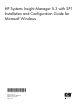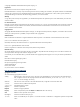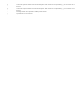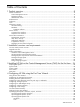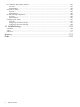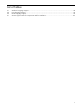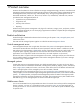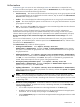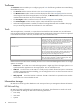HP Systems Insight Manager 5.3 with SP1 Installation and Configuration Guide for Microsoft Windows
Table Of Contents
- HP Systems Insight Manager 5.3 with SP1 Installation and Configuration Guide for Microsoft Windows
- Table of Contents
- 1 Product overview
- 2 Installation overview and requirements
- 3 Installing HP SIM on the Central Management Server (CMS) for the first time
- 4 Configuring HP SIM using the First Time Wizard
- Using the First Time Wizard
- Configuring the managed environment
- Enabling automatic system discovery
- Configuring System Automatic Discovery task sign in credentials
- Configuring managed systems
- Configuring the WMI Mapper Proxy
- Configuring privilege elevation
- Configuring e-mail settings
- First Time Wizard summary
- Finishing the First Time Wizard
- Operating-system-specific collections, reports, and tools
- 5 Configuring HP SIM using the Options menu
- 6 Setting up and configuring managed systems
- 7 Initializing the Remote Support Software Manager
- 8 Upgrading HP Systems Insight Manager
- 9 Uninstalling HP Systems Insight Manager
- 10 Using the graphical user interface
- 11 Using the command line interface
- 12 Configuration options
- 13 Troubleshooting
- glossary
- Index

Authorizations
Authorizations
give
users
access to view and manage
systems
. An authorization is composed of users,
toolboxes
, and discovered systems. When you first access the Authorizations tab, a table appears listing
all authorizations and includes the following information:
• User/User Group This column includes all valid users and user groups. A user group appears in bold
type. Group-based users are not displayed in this table. However, they are listed in the authorizations
for users table and appear in italics.
• Toolbox This column displays the toolboxes assigned to the user or user group for each authorization.
• System This column displays the systems on which the user or user group has authorizations. A system
group appears in bold type.
• Auto This column displays Auto if the authorization is set to automatically update when the collections
that the authorization is based upon are updated.
A system group is a group of systems based on a system collection that is used for authorizations.
Authorizations that use system groups are updated automatically when a change is made to the system
collection that the system group is based upon. For authorizations to be updated automatically, the option,
Do not track changes. If this collection changes, the authorization will not change must not be
selected.
You can view all authorizations, or you can view filtered authorizations for users, user groups, toolboxes,
system groups, and individual systems. Select the option from the Authorizations for box, and then select
the name from the Select name box.
The Authorizations tab provides the following options:
• Creating new authorizations Select Options→Security→Users and
Authorizations→Authorizations, and then click New. The New Authorizations section appears.
This option is not available for group-based users. Instead, create authorizations for the user group of
the group-based user.
• Deleting authorizations Select Options→Security→Users and Authorizations→Authorizations,
select authorizations to delete, and then click Delete. A dialog box appears. To delete the authorizations,
click OK, or to cancel the deletion, click Cancel. This option is not available for group-based users.
Instead, delete authorizations for the user groups of the group-based user.
• Viewing and printing authorization reports Select Options→Security→Users and
Authorizations→Authorizations, and then click Report. The Authorizations Report window
appears. To print the report, select File→Print.
• Updating authorizations Select Options→Security→Users and Authorizations→Authorizations,
select an authorization using a system group based on a collection, and then click Update. The Update
Authorizations section appears.
NOTE: To sort the information in ascending or descending order, click the appropriate column
heading. The column heading that includes the arrow is the column by which the list is sorted. If the
arrow is pointing up, the list is sorted in ascending order. If the arrow is pointing down, the list is sorted
in descending order.
• Run SE user security configuration Authorizations defined in HP SIM are not automatically shared
with HP Storage Essentials. To update user security in HP Storage Essentials, click the Run SE user
security configuration link.
• You can define separate authorizations in HP Storage Essentials on the Users page.
• By default, HP SIM users have limited read access to all HP Storage Essentials managed systems
and features. You can modify access privileges on the Roles page.
• Use the Organizations page to control the HP Storage Essentials managed systems that are visible
to HP SIM users.
Authorizations 9