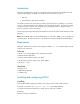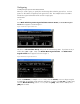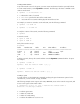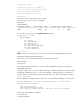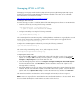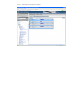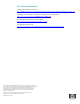Installing and configuring HP Integrity VM for HP Systems Insight Manager 5.x
Creating virtual switches
To provide network access for the guests, you must create virtual network switches (vswitch) for them.
To create virtual switches, use the hpvmnet command. The following is the basic command used to
create a virtual switch:
# hpvmnet –c –S switchname –n 1
• -c indicates the create of a vswitch
• -S switchname specifies the name of the virtual switch
• -n 1 associates the new vswitch with the physical network device lan1
For example, to create two vswitches: vswA and vswB, enter the following command:
# hpvmnet –c S vswA –n1
# hpvmnet –c –S vswB –n2
To verify the creation of the vswitch, enter the following command:
# hpvmnet
To start the vswitch:
# hpvm –S vswA –b
# hpvm –S vswB –b
Verify if the vswitches are up:
# hpvmnet
Name Number State Mode PPA MAC Address IP Address
======== ====== ======= ========= ====== ============== ==============
localnet 1 Up Shared N/A N/A
vswA 2 Up Shared lan1 0x0016353c0daf
vswB 3 Up Shared lan2 0x0016353c0dba
#
To delete a vswitch, first stop the vswitch and then enter the hpvmnet command with the –d option.
For example:
# hpvmnet –S vswA –h
hpvmnet: Halt the vswitch ‘vswA’ ? [n]: y
# hpvmnet –S vswA –d
hpvmnet: Remove the vswitch ‘vswA’ ? [n]: y
Creating a guest
To create a guest, use the hpvmcreate command, specifying the guest characteristic options for the
virtual devices, such as network, storage, and DVD.
The following example creates a guest with 1CPU, 1GB RAM, access to the network using vswA, and
access to raw logical volume name rvdisk1.
# hpvmcreate –P vm01 –c1 –r1G –a network:lan::vswitch:vswA –a
disk:scsi::lv:/dev/vg01/rvdisk1
• -P indicates guest name
• -c number of virtual CPU
• -r number of virtual memory
• -a indicates the addition of resource to use