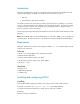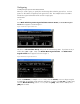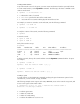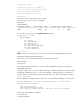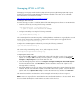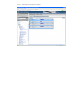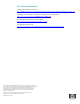Installing and configuring HP Integrity VM for HP Systems Insight Manager 5.x
Loading boot image
Image initial IP=102000 GP=5E4000
Initialize guest memory mapping tables
Starting event polling thread
Starting thread initialization
Daemonizing....
hpvmstart: Successful start initiation of guest 'vm01'
Verify if the guest’s state is on run the command:
# hpvmstatus
[Virtual Machines]
Virtual Machine Name VM # OS Type State # vCPUs # Devs # Nets Memory
==================== ===== ======= ======== ======= ====== ===== ==========
vm01 1 HPUX On 1 2 1 2 GB
To access the virtual console, use the hpvmconsole command:
# hpvmconsole -P vm01
vMP MAIN MENU
CO: Console
CM: Command Menu
CL: Console Log
SL: Show Event Logs
VM: Virtual Machine Menu
HE: Main Help Menu
X: Exit Connection
[vm01] vMP> CO
Note: The virtual console will have a lower case ‘v’ in from of the Management Processor (MP).
Installing the operating system on the guest
There are two ways to install the HP-UX OS on the virtual machine guest:
• Physical DVD
• Ignite Server
To install using a physical DVD device, ensure the DVD was added to the guest, as explained in
Adding USB DVD Player.
Launch the virtual console to access the EFI Boot Manager. The EFI Boot Manager is the initial screen
that displays during the boot process. If the screen displays a command prompt, you will need to
reset the system. This can be done by going back to the MP screen and using the Reset command:
[vm01] vMP>CM>RS
After executing the command, go back to the console to see the EFI Boot Manager, as shown below.
EFI Boot Manager ver 1.10 [14.62] [Build: Tue Nov 8 09:15:06 2005]
Please select a boot option
EFI Shell [Built-in]
Boot option maintenance menu
Use ^ and v to change option(s). Use Enter to select an option
Once the EFI Boot Manager is displayed:
• Select EFI Shell
• Enter fs0: INSTALL