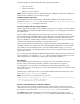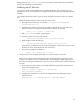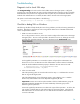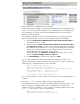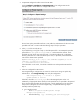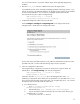Secure Shell (SSH) in HP Systems Insight Manager 5.1 and 5.2
28
Checklist to debug SSH on Linux or HP
-
UX
The following checklist helps identify the cause of any problems you find with running S
SH tasks on
Linux or HP
-
UX. Note that it is important you are running with the latest version of HP SIM.
1.
What user name are tasks to run as?
This is a key question to answer, as this user needs to be configured for SSH access on the
target managed syste
m. The user can be specified in the tool that is to be run, although some
tools run as the user signed into HP SIM. The user is displayed on the
Task Results
page.
Tools supplied by HP SIM to run on Unix systems specify the root user. The tools must b
e
modified if a different account is to be used. See
Modifying the HP SIM tools
.
2.
Is this user name valid?
Check the operating system to ensure that the user from the step 1 is a valid Unix account that
can log into the target sy
stem.
Some tools supplied by HP SIM must run other tools as part of their operation. To do this, the
user must be a valid HP SIM user with authorizations for the target systems. Check the HP
SIM authorizations to ensure that this user is a valid HP SIM
user and has authorizations to
run tools on the CMS.
3.
Is the OpenSSH server installed and working correctly?
Verify that OpenSSH is installed on the target system and that the sshd daemon is running.
You can verify operation of the SSH server using t
he SSH command line utility. This is
shipped with OpenSSH and enables interactive login using SSH. Try to log in using the user
name from step 1.
CMS> ssh root@mysystem
Password:
****
Last login: Thu Jul 14 16:31:49 2005 from mysystem.hp.com
root@cupux
30$