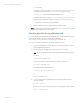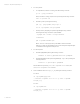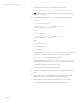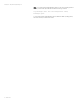Backing up and restoring HP Systems Insight Manager 7.2 or greater database in a HP-UX or Linux Environment
White paper | HP Systems Insight Manager 7.2
12 | March 2013
2. Create a new database using the name of the backed-up database, and then create a
user with DBA privileges with the same user credentials that you created in step 6 of
Saving data files for use with Oracle.
3. Install Systems Insight Manager as directed in the HP Systems Insight Manager 7.2
Installation and Configuration Guide, which is available at
http://www.hp.com/go/insightmanagement/sim/docs (for Linux and HP-UX).
Note: Use the Systems Insight Manager command mxoracleconfig to allow
Systems Insight Manager to use an Oracle database.
4. Enter the command mxinitconfig –a.
5. If Systems Insight Manager is running, enter mxstop in the command line to stop the
Systems Insight Manager daemons.
6. To verify that all Systems Insight Manager mx processes have stopped, enter the
following command:
ps –ef | grep mx
7. Restore the configuration files listed in Table 3.
Table 3. Configuration files to be restored
File directory
Description
/etc/opt/mx/config/
Directory of configuration files
/var/opt/mx/config/
Additional configuration files
/etc/opt/hp/sslshare/ (for
HP-UX)
Etc/opt/hp/sslshare (for
Linux)
Shared OpenSSL certificate directory
/var/opt/mx/logs/mx.log
Audit file
/opt/mx/patch
Program updates (required if Systems Insight Manager
is to be reinstalled)
/opt/mx/bin/server_cert.pem
Certificate used by the CLI
/opt/mx/bin/CLIClientConfig.
cfg
CLI configuration file
/var/opt/mx/output
Optional: Contains job result output
/opt/mx/mibs
Contains .mib files
/var/opt/mx/actions
Contains .xml files
8. Restore any existing user-supplied (custom) files contained in the Systems Insight
Manager directory tree, such as tool definition files (TDEFs), Management Information
Base files (MIBs), login prompts, and actions.