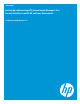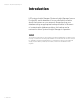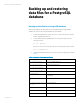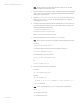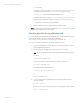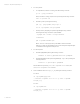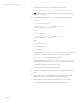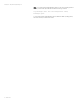Backing up and restoring HP Systems Insight Manager 7.2 or greater database in a HP-UX or Linux Environment
White paper | HP Systems Insight Manager 7.2
5 | March 2013
Note: The file permissions must be prepared during the backup process. The tape
archive (tar) utility preserves file permissions.
4. Save any existing user-supplied (custom) files contained in the Systems Insight Manager
directory tree, such as tool definition files (TDEFs), Management Information Base files
(MIBs), login prompt, and actions.
5. Open the /etc/opt/mx/config/database.props file and check the property
value for hp.Database.username. The default PostgreSQL user for Systems
Insight Manager is mxadmin.
6. Change the password generated by Systems Insight Manager for mxadmin before you
back up the database. To change the password, enter the following command on the
Systems Insight Manager command line:
/opt/mx/bin/mxpassword –m –x
MxDBUserPassword=<newpassword>
Where <newpassword> is the new password.
7. Restart the PostgreSQL service by using the restart command.
Note: The full command path might vary depending on the PostgreSQL install location.
For HP-UX:
/sbin/init.d/hpsmdb restart
For SUSE Linux Enterprise Server 9 and SUSE Linux Enterprise Server 10:
/etc/init.d/hpsmdb restart
For Red Hat Enterprise Linux (all versions):
/etc/rc.d/init.d/hpsmdb restart
Or
service hpsmdb restart
8. Enter the following commands to the database:
For HP-UX:
cd /opt/hpsmdb/pgsql/bin
For Linux:
cd /opt/hpsmdb/bin
./pg_dump –h 127.0.0.1 –U mxadmin –p 50006 insight_v1_0 >
/tmp/saveHPSIMdb
Note: To back up the database, the pg_dump version should be higher than 8.4.
Where:
-h = Host name of the server
-U = PostgreSQL user name