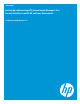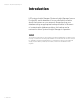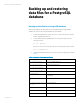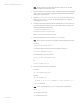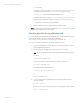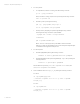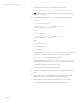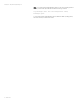Backing up and restoring HP Systems Insight Manager 7.2 or greater database in a HP-UX or Linux Environment
White paper | HP Systems Insight Manager 7.2
6 | March 2013
-p = Port number
To find the port number, open the /etc/opt/mx/config/database.props file
and find the property value for the hp.Database.portNumber property.
insight_v1_0 = Systems Insight Manager database name
To find the database name, open the /etc/opt/mx/config/database.props
file and find the property value for the hp.Database.databaseName property.
saveHPSIMdb = Any file name to save the database
9. When prompted for a password, enter the password defined in step 6.
Note: If components other than HP SIM are installed, see For more information for the link to
product-specific backup/restore documentation.
Restoring data files for use with PostgreSQL
If you are performing a reinstallation of Systems Insight Manager, proceed as directed in the HP
Systems Insight Manager 7.2 Installation Guide, which is available at
http://www.hp.com/go/insightmanagement/sim/docs (for Linux and HP-UX).
If you are not performing a reinstallation, complete the following procedure:
1. If Systems Insight Manager is running, enter mxstop in the command line to stop the
Systems Insight Manager daemons.
2. Stop the PostgreSQL (HPSMDB) service by entering the stop command.
Note: The full command path might vary depending on the PostgreSQL install location.
For HP-UX:
/sbin/init.d/hpsmdb stop
For SUSE Linux Enterprise Server 9 and SUSE Linux Enterprise Server 10:
/etc/init.d/hpsmdb stop
For Red Hat Enterprise Linux (all versions):
/etc/rc.d/init.d/hpsmdb stop
Or
service hpsmdb stop
3. To verify that all Systems Insight Manager mx processes have stopped, enter the
following command:
ps -ef | grep mx
If there is an mx process running, stop the process by entering the following command:
kill -9 <process id>