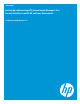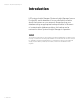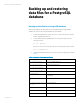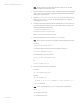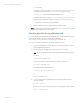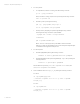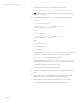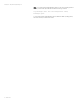Backing up and restoring HP Systems Insight Manager 7.2 or greater database in a HP-UX or Linux Environment
White paper | HP Systems Insight Manager 7.2
7 | March 2013
4. For Linux systems:
a. To verify that the postmaster is running, enter the following command:
ps –ef | grep postmaster
If the postmaster is running, stop the service by entering the following command:
kill -9 <process id>
b. Uninstall hpsmdb by entering the following:
rpm –qa | grep hpsmdb| xargs rpm –e
rm –rf /opt/hpsmdb /var/opt/hpsmdb
c. Install hpsmdb by navigating to Systems Insight Manager binary, and then
executing the following command to unpack all RPMs:
./sysmgmt.bin --noexec --target mxserver
cd mxserver
rpm –i hpsmdb-<xxxxxx>.rpm
Where <xxxxxx> is the appropriate hpsmdb RPM for the Linux hardware
platform. For details, see the installation section of the HP Systems Insight Manager
7.2 Installation and Configuration Guide for Linux.
5. For HP-UX systems:
a. Uninstall SysMgmtDB by entering the following command:
swremove –x enforce_dependencies=false SysMgmtDB
b. Install SysMgmtDB from the Systems Insight Manager .depot file by entering the
following command:
swinstall –s /hpsim.depot SysMgmtDB
Start the DB service by entering /etc/init.d/hpsmdb start in Linux, and
/sbin/init.d/hpsmdb start in HP-UX.
6. Create a database named insight_v1_0 by entering the following command:
For HP-UX:
cd /opt/hpsmdb/pgsql/bin
./createdb -O hpsmdb –h 127.0.0.1 –p 50006 –U hpsmdb
insight_v1_0
For Linux:
cd /opt/hpsmdb/bin
./createdb -O hpsmdb –h 127.0.0.1 –p 50006 –U hpsmdb
insight_v1_0