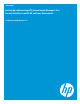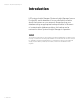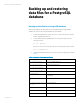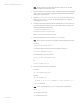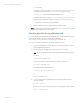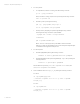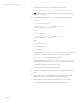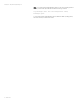Backing up and restoring HP Systems Insight Manager 7.2 or greater database in a HP-UX or Linux Environment
White paper | HP Systems Insight Manager 7.2
8 | March 2013
7. Create a user named mxadmin by entering the following command:
./createuser –h 127.0.0.1 –p 50006 –U hpsmdb mxadmin
Note: For the mxadmin user, set the role to superuser without permission to create
databases and user accounts.
8. Copy the database named insight_v1_0 by entering the following command:
For HP-UX:
cd /opt/hpsmdb/pgsql/bin
./psql –q –h 127.0.0.1 –U mxadmin –p 50006 –f
/tmp/saveHPSIMdb –d insight_v1_0
For Linux:
cd /opt/hpsmdb/bin
./psql –q –h 127.0.0.1 –U mxadmin –p 50006 –f
/tmp/saveHPSIMdb –d insight_v1_0
Where:
-h = Host name of the server
-U = PostgreSQL user name
-p = Port number
To find the port number, open the /etc/opt/mx/config/database.props file
and find the property value for the hp.database.portNumber property.
insight_v1_0 = Systems Insight Manager database name
To find the database name, open the /etc/opt/mx/config/database.props
file and find the property value for the hp.Database.databaseName property.
saveHPSIMdb = File name of the backup file to restore
This is the name you used when backing up the database.
9. Using an appropriate file management utility, restore the configuration files listed in
Table 1.
10. Restore any existing user-supplied (custom) files contained in the Systems Insight
Manager directory tree, such as TDEFs, MIBs, login prompts, and actions.
11. Start the Systems Insight Manager service by entering the mxstart command.
The service is started and the data from the backup database is restored.