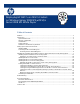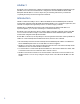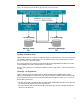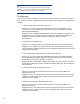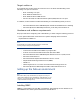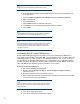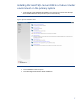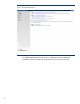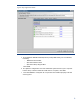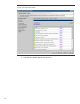Deploying HP SIM 7.0 on MSCS clusters on MS Windows 2008 with SQL Server 2008
6
Note:
SNMP Services must be installed for Windows Server 2008.
1. Insert the Microsoft Windows Server 2008 Enterprise CD into the CD-ROM drive of
the target server.
2. Select StartSettingsControl PanelAdministrative ToolsServer Manager.
3. Right-click Features.
4. Click Add Features.
5. Select SNMP Services from the list of features.
6. Click Next. The Confirm installation selection window appears.
7. Click Install.
Note:
If you install SNMP after installing a Microsoft Windows operating
system service pack, you must reinstall that service pack.
Note:
Upgrading the HP Management Agents or adding new hardware
does not change the existing agent configuration. You must
manually enable any new hardware-related or cluster-related
agents to activate it.
Activating the HP cluster MIB agents
The HP Cluster MIB Agents provide information about your cluster through SNMP. It is a
prerequisite for the HP SIM 7.x that these MIB agents be installed on your cluster to discover
and identify itself as a cluster, as well as recognizing its systems as such. If your cluster was
set up following the HP Systems Insight Manager 7.x Installation and Configuration guides
that ship with the cluster itself, the HP Management Agents and all the MIBs (including the
HP Cluster MIB Agents) should already be installed on each system.
Activating the HP cluster MIB agents
1. Select StartSettingsControl Panel.
2. Double-click HP Management Agents. The HP Management Agents for Servers
window appears.
3. Be sure the Services tab page window appears.
4. If the Clustering Information is present in the Inactive Agents list box, then double-
click on it to the Active Agents list box.
Note:
You might need to scroll down to the bottom of the Active Agents
list box to ensure and verify that Clustering Information has been
added to the list.
5. Click OK to apply the update.
6. Click Yes to restart the management agents.