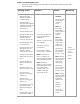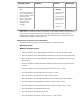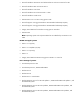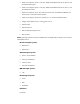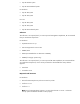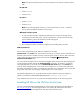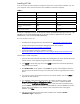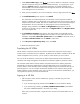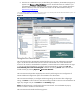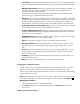Getting started with HP SIM 5.3 in a smaller Windows environment (417431-005, January 2008)
Installing HP SIM
If you do not want to install a particular component at this time, use the Custom installation. You can
re-run setup.exe at any time and use the Custom installation to load the component.
Table 1
Installation Component Typical Installation Custom Installation
System Management Homepage
9 9
Open SSH Services 5.1 p1-3
9
Optional
WMI Mapper
9
Optional
HP Systems Insight Manager
9 9
HP Version Control Repository
Manager
9
Optional
Remote Support software
9
Optional
Note: Before you proceed with the custom install, if you are going to install ProLiant Essentials
Performance Management Pack, HP ProLiant Essentials Virtual Machine Management Pack, or the
HP SMH, refer to the following documents for specific username requirements for the product
administrator, service account and DB administrator.
For more information refer to the:
• HP Performance Management Pack documentation at http://www.hp.com/products/pmp
• HP ProLiant Essentials Virtual Machine Management Pack User Guide at
http://www.hp.com/servers/proliantessentials/vmm
• System Management Homepage Installation Guide at
http://h18013.www1.hp.com/products/servers/management/agents/documentation.html
General steps to install components:
1. Insert the HP ProLiant Essentials Foundation Pack Management CD in the CD-ROM drive. The
installer autorun screen appears listing the contents in the Products tab.
2. Click Install on the HP SIM page. Then select Install located next to the HP SIM (Windows)
listing to launch the Installer.
3. The HP SIM Installer screen appears. Click Install. This portion of the installation checks for
previous versions of HP SIM running on the system and initiates an upgrade process if one is
found.
4. If no previous versions of HP SIM are found, the core HP SIM installer starts. Click Next to
begin the HP SIM installation.
5. If no database is detected on the local system, the installer provides an option to install
Microsoft SQL Server Express Edition Service Pack 2. If you plan to install the database
locally, select the Install and use SQL Express option, enter password for the administrator,
and click Next. If you plan to connect to a remote database, enter the database host name,
domain name of the database host, database name, and password for accessing the
database. Click Next.
6. After the Microsoft SQL Server Express 2005 installation has completed, Select
installation Type is displayed.