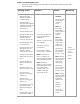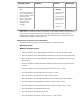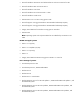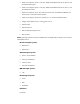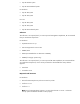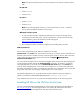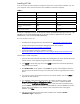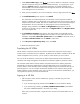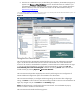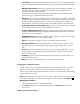Getting started with HP SIM 5.3 in a smaller Windows environment (417431-005, January 2008)
2. Enter the user credentials that you provided during the installation; the HP SIM GUI (Figure 2)
appears. The System and Event Collections panel on the left side of the user interface is pre-
populated with a number of default system and event collections. For a complete description
of these collections, refer to the HP SIM User Guide in the HP SIM Information Library at
http://www.hp.com/go/hpsim
.
3 During the installation of MSDE, you might be asked to restart the system. If so, restart the system and restart the HP SIM installation process. You
are not asked to install MSDE when you re-start the installation process.
Figure 2
Using the First Time Wizard
The First Time Wizard is automatically launched the first time a user with administrative privileges
signs in to HP SIM. The administrative account used to install HP SIM is the initial administrative
account. If the wizard is canceled before completion, it restarts each time an administrative user signs
in. You can cancel and disable the wizard from starting automatically by selecting the Do not
automatically show this wizard again checkbox and clicking Cancel. The wizard can be
started manually by selecting Options-
First Time Wizard.
The First Time Wizard provides step-by-step instructions for performing the initial configuration of
HP SIM. Additional configuration options are available in the HP SIM GUI.
The First Time Wizard helps you configure the following settings on the CMS. After configuring a
setting, click Next to continue the First Time Wizard setup procedure. The First Time Wizard does not
apply any changes until you click Finish on the Summary page.
Note: The default settings in Firefox block the First Time Wizard. You must disable the pop-up
blocker in Firefox to see the First Time Wizard.
The First Time Wizard includes the following options: