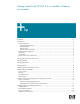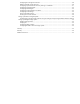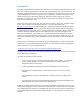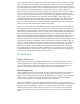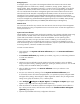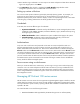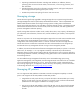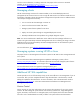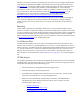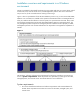Getting started with HP SIM 5.3 in a smaller Windows environment (417431-005, January 2008)
Managed systems
A managed system is any system in the management domain that communicates with the CMS.
Managed systems can include servers, desktops, workstations, storage, printers, laptops, hubs,
storage systems, SANs, management processors, or routers with an IP or IPX address. To get the full
capabilities from HP SIM, ProLiant servers should have one or more management agents installed.
You can install the ProLiant Windows management agents onto ProLiant PL300 series servers and
above directly from HP SIM (refer to Populating the HP VCRM). ProLiant 100 series servers and non-
HP platforms can be managed using standards-based management protocols such as Windows
Management Instrumentation (WMI) and SNMP. HP storage arrays/infrastructure and non-HP storage
arrays are managed using standards-based management protocols such as SNMP, SMI-S (Storage
Management Initiative Specification) and WBEM (Web-Based Enterprise Management.)
Network clients
You can access HP SIM from any network client. The network client can be part of the management
domain and must be running a compatible browser to access the GUI or an SSH client application to
securely access the CLI.
Systems and event collections
HP SIM enables you to group systems and events by attributes or by selecting individual systems using
system collections. HP SIM comes with a standard set of system collections that logically group
systems and events based on information in the HP SIM database, such as operating system,
hardware platform, status, event type, and other criteria. In addition, you can create your own
collections that enable you to automatically select systems or events from the database for specific
tasks and monitoring actions. System collections are dynamic; anytime a system reflects the criteria of
an existing collection, it becomes available in that collection.
To create a custom collection:
1. Click Customize in the System and Event Collections panel. The Customize Collections
page appears.
2. The Customize Collections page enables you to delete, copy, move, or edit existing collections
or create new collections.
3. Click New.
4. Collection criteria are defined by logical operators and system properties, such as IP address
range, total system memory, operating system type, system type, member, and so on. You can add
as many criteria as needed to define your collection.
5. After you define the collection, click Save As Collection to save your collection in the
appropriate location.
6. Test your new collection by selecting it from the System and Event Collections panel.
To successfully monitor and control managed systems, it is important to properly configure SNMP
and agent security settings. The Configure or Repair Agents task makes it easy to configure these
settings across groups of Windows, Linux, or HP-UX systems.
7. Select Configure
Configure or Repair Agents. The Configure or Repair Agents page
appears. Step through CRA and configure SNMP and security.
8. Select the collection or individual systems to be configured. If you created a custom collection in
step 1 of the previous section, select the same collection. The Install Providers and Agents
(optional) page appears.
9. Input the required SNMP and security configuration information.