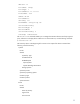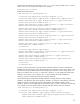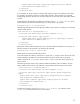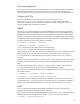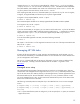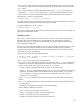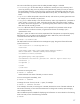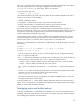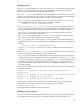Infrastructure management using the HP SIM command line interface (436331-002, January 2009)
compiles the mibfile.mib file into an intermediate file, called mibfile.cfg. If you provide the
-d option, the mibfile.mib must reside in the directory mibdir. If the MIB file contains IMPORTS
from other MIB files, those MIB files must reside in the same directory as the mibfile.mib file. The
cfg file is placed in the same directory as the mibfile.mib file.
After compiling the MIBs, the mxmib command enables you to process the cfg file. You can register,
un-register, list registered MIBs, and list the traps for a specific registered MIB.
To register a newly-compiled MIB file, use the –a option:
# mxmib –a mibfile.cfg
This command replaces the data on an already-registered MIB if the MIB has been updated.
To un-register a mib, use the –d option:
# mxmib –d mibfile.cfg
If you have several MIBs you to register, you can create a text file and list the .cfg files of the MIBs to
register. This option registers MIBs, instead of executing multiple mxmib -a commands. For example,
using the file name cfglist.txt, the command to register multiple MIBs using a text file is:
# mxmib –f cfglist.txt
To list all of the MIBs registered in HP SIM, execute the following command:
# mxmib –l
The output is a list of all the .mib files registered in HP SIM. To see a list of the traps associated with a
MIB, use the –t option:
# mxmib –t mibfile.mib
Managing HP SIM tasks
A feature of HP SIM is the ability to create, manage, and schedule tasks. Within HP SIM, you can
execute all tools immediately, or scheduled the tools to run at a later date. This section describes how
you can manage tasks within HP SIM.
The mxtool command adds tools to HP SIM. For information on how to create tool definition files,
see the whitepaper, “Creating custom tool definition files for HP SIM 5.1 or greater” on the
HP website
.
Managed server setup
The Distributed Task Facility (DTF) of HP SIM controls tool execution on managed servers. The DTF
communicates with managed servers through SSH. The mxagentconfig command pushes the public
key for the CMS to the users SSH key directory on the managed servers, and then appends the key to
the authenticated keys file. The user identified in the mxagentconfig command, must be a valid
user on the managed servers. Also, you must execute this authentication process on the CMS so that
the DTF can execute the tools on the CMS.
The following command pushes the SSH public key to the identified user on one or more managed
servers:
# mxagentconfig –a [–n host] –u login [–o host | user] [–p password]
# mxagentconfig –a [–n host] –u login [–o host | user] [–p password] [–f
file.txt]
• The –n option identifies the systems to configure. If you do not specify the –n option, the command
applies to the CMS.
15