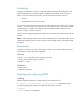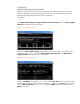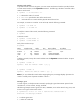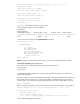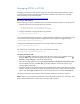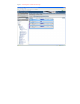Installing and configuring HP SIM 5.x on HP Integrity VM (447783-002, January 2009)
/vmm_config.current): Allocated 86016 bytes at 0x6000000140000000
Loading boot image
Image initial IP=10
2000 GP=5E4000
Initialize guest memory mapping tables
Initializing System Event Log
Initializing Forward Progress Log
Starting event polling thread
Starting thread initialization
Daemonizing....
hpvmstart
: Successful start initiation of guest 'vm01'
Veri
fy if the guest’s state is on run the command:
# hpvmstatus
[Virtual Machines]
Virt
u
al
Machine
Name
VM
#
OS
Type
S
t
ate
# vCPUs
# Devs
# Nets
Memory
==================== ===== ======= ======== ======= ====== ===== ==========
vm01
1
HPUX
On
1
2
1
2
GB
To access the virtual console, use the
hpvmconsole
command:
# hpvmconsole
-
P vm01
vMP MAIN MENU
CO: Console
CM: Command Menu
CL: Console Log
SL: Show Event Logs
VM: Virtual Machine Menu
HE: Main Help Menu
X: Exit Connection
[vm01] vMP> CO
Note
: The v
irtual console will have a lower case ‘
v
’ in from of the Management Processor (MP).
In sta llin g
th e
operating
sy ste m
o n
th e
g u e st
There are two ways to install the HP
-
U
X OS on the virtual machine guest:
Physical DVD
Ignite Server
To install
us
ing a
physical DVD device, ens
u
re t
h
e DVD was added to the g
u
est, as explained in
Adding USB DVD Player.
Launch the virtual console to access the EFI Boot Man
a
ger.
The EFI Boot Manager is the initial screen
that displays d
u
ring the boot p
rocess.
If the
screen displays a command prompt, you will need to
reset the system.
This can be done by going b
a
ck to the MP screen and using the Reset command:
[vm01] vMP>CM>RS
After executing the command, go back to the console to see the EFI Boot Ma
nager, as shown below.
EFI Boot Manager ver 1.10 [14.62] [Build: Tue Nov
8 09:15:06 2005]
Please select a boot option
EFI Shell [Built
-
in]
Boot option maintenance menu
Use ^ and v to change option(s). Use Enter to select an option
Once the EFI Boot Manag
er is displayed: