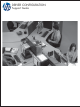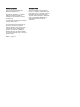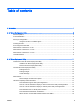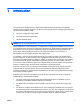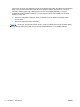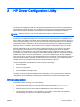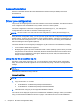HP UPD - Driver Configuration Support Guide
Access/installation
HP DCU is included with the HP Printer Administrator’s Resource Kit (HP PARK) and can be
downloaded at:
www.hp.com/go/upd
Driver pre-configuration
The process of configuring drivers and other software occurs before installation. This allows the driver
to be configured once and installed on any number of server or client systems.
The driver configuration is stored in a configuration file named hpcpu*.cf_. For example, the
configuration file for HP UPD 5.5 would be named hpcpu130.cfg.
NOTE: HP UPD version 5.03 and older store the configuration in a binary file named hpcpu*.cf_.
Using the driver configuration utility, you can open the cfg file and make configuration changes for the
default settings, however, this can break the driver signature (WHQL). Instead of overwriting the cfg
file, HP recommends saving the file as a *.cfm file, which can then be used during driver installation
without breaking the driver signature (WHQL).
The driver defaults can be changed by modifying the cfg file. There are a few drawbacks, including:
●
It can break the WHQL driver signature.
●
Modifying the cfg file only works on Windows Vista or older operating systems when you install
the print driver for the first time. Otherwise, Windows will select the driver from the driver store
and ignore any modifications to the cfg file. Windows XP, Server 2003, and Server 2008 will
always use the modified cfg file.
Using the cfm file or modified cfg file
HP UPD 5.1 and newer uses hpcpu*.cfg. You can modify the cfg file with the driver configuration
utility, but it breaks the WHQL signature. HP recommends only using *.cfm files to change default
settings.
NOTE: HP UPD 5.0.1 and older use *.cf_ files instead of *.cfg files. For more information, see
Appendix A.
There are two methods for using a cfm file:
Universal Installation
NOTE: Using the universal installation method requires UPD 4.x or newer.
1. Copy the cfm file to a ..\3 folder.
●
64 bit Windows- C:\Windows\system\spool\drivers\x64\3
●
32 bit Windows- C:\Windows\system\spool\drivers\w32x86\3
2. Install the driver using any of the supported installation methods.
The *cfm file is not deployed as part of the standard driver installation package, unless you installed
using a command line installation as shown on page 5. This restricts its use for local installations.
4 Chapter 2 HP Driver Configuration Utility ENWW