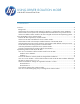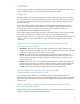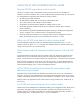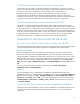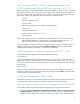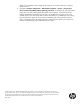HP UPD - Microsoft Driver Isolation Mode FAQs
4
Is HP UPD performance impacted in driver isolation mode?
Like other drivers on the system, the HP UPD competes for shared resources on the server. System
resources are required for each driver(s) placed in isolation mode and the Windows system manages
the resource. For each driver defined to run in full isolation mode, a unique instance of
PrintIsolationHost.exe must launch, or drivers in shared isolation can share an instance of
PrintIsolationHost.exe. Trade-offs exist between the stability achieved with driver isolation and
demands on the print server or client. To optimize performance of the system, the Microsoft operating
system opens and closes PrintIsolationHost.exe as required during print service operations.
Does HP recommend driver isolation mode for the HP UPD?
The HP UPD has identical functionality in both isolation and no isolation modes. Beginning with
HP UPD 5.1.1, the driver installs by default to shared isolation mode. The decision to run the HP UPD,
or any other HP driver, in isolation mode should be based upon the resources of the machine and the
stability of all drivers sharing either spoolsv.exe or PrintIsolationHost.exe. A reasonable approach is
to test new or suspect drivers in full isolation, monitor your resources, and assess driver stability before
including the driver in shared isolation or in no isolation from spoolsv.exe. A second reasonable
approach is to place drivers in isolation for the protection of the core printing subsystem.
IMPLEMENTING ISOLATION MODE FOR THE HP UPD
How can I use the PMC to define isolation mode for the HP UPD?
HP recommends managing driver isolation settings for an installed instance of the HP UPD through the
Microsoft Management Console (MMC) using the Print Management Console (PMC) snap-in.
Windows Server 2008 R2
The Print Management Console is automatically installed when you install a Print and Document
Services role. (To confirm roles, select Start > Run, then type ‘Server Manager’.) The PMC supports
remote management; installation of the PMC does not have to occur on the actual print server. Install
the Print and Document Services Tools using the Add Features wizard. After the print services role is
enabled on the server, the PMC management interface can be accessed by selecting Start > Run >
MMC, then selecting File > Add/Remove Snap-in. Locate Print Management and select Add, then click
OK.
You can also access the PMC management interface by going to Start > All Programs >
Administrative Tools > Print Management.
Windows 7
The Print Management snap-in is automatically installed and available through the Microsoft
Management Console. To launch the MMC, go to Start and type “MMC” in the Search Programs and
files box. Within the MMC, go to File > Add/Remove Snap-in, select Print Management > Add the
Local Server, select Finish, and click OK. You can also set the HP UPD to isolation mode by going to
Print Management > Printer Servers > [machine_name] > Drivers, select the HP UPD, and right-click
on Set Driver Isolation.
Can the HP UPD driver isolation mode be changed after installation?
Utilizing Microsoft’s Print Management Console, options available for the installed HP UPD driver are
None, Shared, Isolation, and System Default (the setting defined in the *.inf at time of the driver
installation).