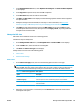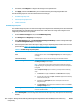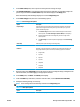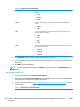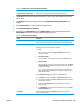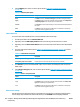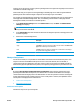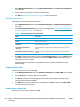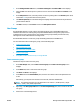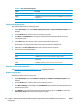HP UPD - System Administrator's Guide HP UPD 5.6.5
1. In the Managed Printer Lists menu, select Duplicate an existing list. The Select an MPL to duplicate
screen displays.
2. In the Copy from: drop-down menu, select the MPL to duplicate.
3. In the New name: field, enter the name for the new MPL.
4. Click Next. The MPL printer screen displays and automatically populates with the values assigned to
the duplicated MPL.
5. Modify the settings for the selected MPL, as necessary. For more information, see
Auto printer
discovery on page 118 or Manual printer entry and modifying printer attributes on page 121.
6. Click Apply (to apply selected options and leave the MPL printers screen open) or Done (to apply
selected options and close the screen). Until you have clicked Apply or Done, any settings that have
changed are not saved in the MPL.
Manage the MPL view
MPL views can be modified to assist users in selecting printers.
Follow these steps to modify views.
1. On the Managed Printer Lists menu, click Manage MPL view. The Select an MPL screen displays.
2. From the Name menu, select the name of an existing MPL.
3. Click Next. The Select a view type screen displays.
Modify views from one or both of the following panels.
●
Select a view
●
Advanced view settings
Select a view
1. On the Select a view type panel, click one of the following options to select a view type.
NOTE: The Don’t require user to confirm printer after selection from view check box is located
below the MPL view-type options. Select this box after you create a view if you want to allow users to
select printers from a view without providing more confirmation. This box is the default selection.
Table 8-32 Select a view type panel—View options
Option Description
Default UPD view Select this option to show a specified MPL in a list organized by Printer Groups.
Clickable image map Select this option to create a clickable image map for the selected MPL.
List with printer graphics Select this option to create a list of printers that includes graphics for each printer
in the selected MPL.
Tabular HTML view Select this option to create a table of printers for the selected MPL.
2. Optionally, to view the result in a new window, click the Preview button below the selection after
selecting the view option.
ENWW Manage the HP UPD using HP MPA 125