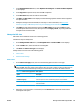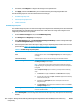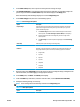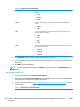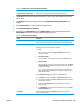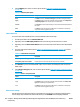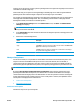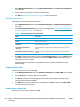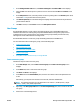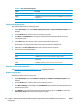HP UPD - System Administrator's Guide HP UPD 5.6.5
Table 8-35 Labels panel options (continued)
Size Select one of the following to apply the appropriate font size. (Medium is the
default.)
●
Large
●
Medium
●
Small
Weight Select one of the following to apply the appropriate font weight. (Normal is the
default.)
●
Normal
●
Bold
Color Select one of the following color options from the menu to apply the color to the
label text. (Black is the default.)
●
Black
●
Red
●
Blue
●
Green
Width Select one of the following options to set the width of the label text box. (The 200
pixels option is the default.)
●
100 pixels
●
200 pixels
●
300 pixels
13. Click Add to map. The new label is automatically added to the image map.
14. To move the label to a location on the image map, click the label text box on the image map and drag to
the location.
15. Click Hide to close the label panel.
NOTE: To remove a label, select the label in the Labels drop-down menu. Then click Remove label in the
Labels panel.
List with printer graphics view
1. Click the option button next to List with printer graphics.
2. Optionally, select the Show device address check box to display the product address in the list with the
printer graphics view. (This box is not selected by default.)
3. Click one of the options listed in
Table 8-36 Graphics view—List format options on page 128 to specify
the list format.
Table 8-36 Graphics view—List format options
Option Description
128 Chapter 8 Manage the HP UPD using HP Managed Printing Administration (HP MPA) and Active Directory
Group Policy
ENWW