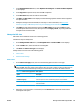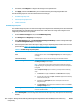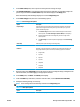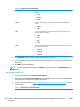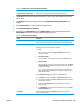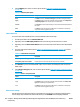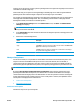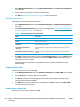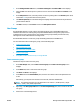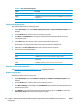HP UPD - System Administrator's Guide HP UPD 5.6.5
9. In the Complete panel, select one of the options listed in Table 8-38 Complete panel options
on page 130.
Table 8-38 Complete panel options
Option Description
Back Click Back to return to the Select a view type screen without saving the changes.
Apply Click Apply to apply your changes to the MPL view and remain in the Configure list
with printer graphics screen to make any more modifications.
Preview Click Preview to view the applied changes. A new browser window displays with the
list output.
Done Click Done to apply the changes to the MPL view. A confirmation screen displays
and provides a list of suggested next steps.
Tabular HTML view
To create a table of all available printers in the specified MPL, follow these steps.
1. Click the option button next to Tabular HTML view.
2. Optionally, select the Hide empty columns check box to hide any columns that have no values.
3. Optionally, select the Show device address check box to show the product address in the tabular HTML
view.
4. Click one of the option buttons listed in
Table 8-39 Tabular HTML view options on page 130 to select
the list format.
Table 8-39 Tabular HTML view options
Option Description
All printer groups on one page Click this option to format the table with all the printer groups on one page.
Each printer group in its own frame Click this option to format the table with one printer on each frame.
5. Click Preview to preview the tabular HTML output. A new browser window displays that contains the
HTML output.
6. In the Select a view type panel, click one of the options listed in
Table 8-40 Select a view panel options
on page 130.
Table 8-40 Select a view panel options
Option Description
Back Click Back to return to the Select an MPL screen without saving the changes.
Apply Click Apply to apply your changes to the MPL view and remain in the Select a view
type panel to make any more modifications.
Done Click Done to apply the changes to the MPL view. A confirmation screen displays
and provides a list of suggested next steps.
Advanced view settings
Use the advanced view settings to design a custom MPL view to assist users in selecting printing products
from an image map. The URL in this section links directly to the Final URL field that displays. With this
130 Chapter 8 Manage the HP UPD using HP Managed Printing Administration (HP MPA) and Active Directory
Group Policy
ENWW