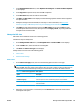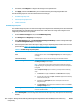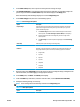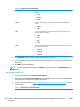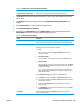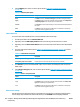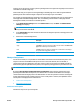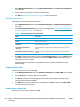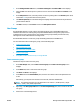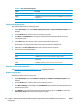HP UPD - System Administrator's Guide HP UPD 5.6.5
1. On the Managed Printer Lists menu, select Manage Virtual Printers. The Create a new virtual printer
screen displays.
2. Enter the address of the printer in TCP/IP or hostname format.
3. Click Add. See
Edit existing virtual printer on page 132 for more information.
Edit existing virtual printer
Follow these steps to edit an existing virtual printer.
1. On the Managed Printer List menu, select Manage Virtual Printers. The Edit existing virtual printers
panel opens.
2. In the Edit existing virtual printers panel, modify the settings listed in
Table 8-41 Edit existing virtual
printers panel options on page 132 as necessary.
Table 8-41 Edit existing virtual printers panel options
Option Description
Name Edit the name.
Remove Remove the virtual printer.
Re-query this device to update its
capabilities
Select this check box to query the printing product to update the printer's features
(such as hard disk or duplexer).
Select/deselect all printers for
requerying
Select this check box to toggle between selecting all or none of the printers for
requery.
Select/deselect all printers for removal Select this check box to toggle between selecting all or none of the printers for
removal.
3. Click Apply (to apply selected options and leave the Edit virtual printers screen open) or Done (to apply
selected options and close the screen). Until you have clicked Apply or Done, any settings that have
changed are not saved in the MPL.
A message displays, stating that the virtual printer has been successfully modified and then lists
additional steps.
Remove an existing MPL
Follow these steps to remove an existing MPL.
1. On the Managed Printer Lists menu, select Remove an existing list. The Select an MPL screen displays.
2. From the Name menu, select the name of an existing MPL.
3. Click Next. A confirmation screen displays and automatically populates with the list of all printers
currently assigned to the selected MPL.
4. Click Remove to confirm the removal of the selected MPL, or click Back to return to the Select a MPL
screen without saving the changes.
Remove printers from an MPL
Follow these steps to remove printers from an MPL.
132 Chapter 8 Manage the HP UPD using HP Managed Printing Administration (HP MPA) and Active Directory
Group Policy
ENWW