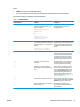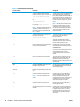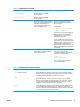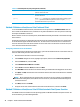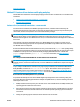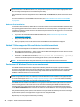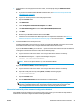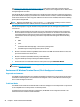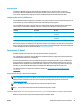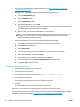HP UPD - System Administrator's Guide HP UPD 5.6.5
Table 5-2 Command options for policy management (continued)
/pqdmpa
Disables HP MPA policy checking for the current print queue (logical windows
printer) no matter who uses it.
/pqdads
Disables ADS policy checking for the current print queue (logical windows printer)
no matter who uses it.
/gpolicy
See the /policy example above. The difference between these switches is that /
gpolicy specifies the HP MPA Policy URL for all users of a system. /policy
specifies this information on a per user basis.
Method 4: Windows client/server: Use Point and Print
To use the HP UPD and Point and Print, install the driver on the print server in Traditional mode. After the
driver installs on the Windows server, it behaves as any other installed driver. The user prints to a statically
bound port established on the server.
When a client PC connects to a shared printer, the HP UPD automatically downloads to the client PC through
Point and Print.
Vending of 32-bit drivers is supported from all 64-bit server OSs. Vending of 64-bit drivers is supported from
all 32-bit OSs that support 64-bit alternate drivers. To vend a driver from a 64-bit server to a 32-bit client,
the server must have the 32-bit driver installed. To vend a driver from a 32-bit server to a 64-bit client, the
server must have the 64-bit driver installed.
Configuring a 64-Bit Server for 32-Bit Clients
If you are supporting 32-bit clients on a 64-bit server, you must also install the 32-bit version of the driver on
the server with exactly the same name and version.
1. Download the 32-bit driver to the server and unzip it.
2. In the Printers dialog of the server, highlight a print queue, and then select Print server properties.
3. Select the Drivers tab, and select Add.
4. In the Add Printer Driver Wizard. click Next.
5. Select 32-bit and deselect 64-bit, and then click Next.
6. Click Have Disk and then browse to the location where you downloaded and unzipped the 32-bit driver.
7. Click Open, click OK, and then select the 32-bit driver with the same name as the 64-bit driver installed
on the server.
NOTE: HP recommends using the versioned driver on print servers. For example, if you installed the
HP Universal Printing PCL 6 (x5.6.0) 64-bit driver on the server, select the HP Universal Printing PCL 6
(x5.6.0) 32-bit driver.
8. Click Next, and then click Finish.
9. Verify the 32-bit driver is listed with the same name as the 64-bit driver, and then click Close.
Method 5: Windows client/server: Use HP Web Jetadmin Print Queue Creation
The HP UPD can also be installed on some operating systems via HP Web Jetadmin Print Queue Creation. For
more information, go to the following Web site.
38 Chapter 5 Install and uninstall the HP UPD ENWW