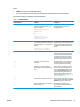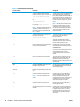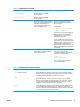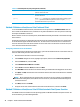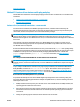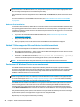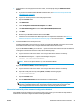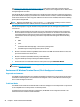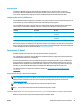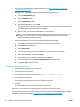HP UPD - System Administrator's Guide HP UPD 5.6.5
NOTE: The Remove Plug and Play Drivers utility in HP PARK can be used to search for HP plug and play
printer driver files in the Windows driver store, and provides an option to remove these staged printer driver
files. Currently installed printers are unaffected by this utility.
Only the default location for staged driver files on Windows (%SYSTEMROOT%\inf) will be searched for driver
files.
For more information on the HP PARK in this document, see
HP Print Administrator's Resource Kit (PARK)
on page 203.
Hardware first installation
In a hardware first installation, a USB cable is connected to the PC first and then the HP UPD is installed. When
the operating system detects that no driver is installed for the connected product, it will prompt for a disk or
a location from which to install the driver. This method requires that the user be logged on to an account with
administrator privileges.
●
If you have not downloaded the HP UPD installation files, see
Download and unzip the HP UPD
installation files on page 30.
●
Plug in the product USB cable.
●
When prompted, browse to the location where the HP UPD was downloaded and unzipped.
Method 7: Other supported Microsoft driver installation methods
You can use the following Microsoft installation methods to install the HP UPD driver:
●
Microsoft Print Management — This is a snap-in for the Microsoft Management Console. Use it to install
the HP UPD driver and create a printer instance.
●
Printui.dll — This Microsoft executable (rundll32 printui.dll PrintUIEntry [options])
contains command line options for installing printer drivers, such as the HP UPD driver.
NOTE: For information about using these methods, see the appropriate Microsoft documentation.
Environment A: Windows Cluster server environment
The HP UPD installs with automatic configuration enabled by default and requires a specific installation
procedure. The HP UPD requires that certain COM objects be registered and initialized in order to perform the
automatic configuration of the products during setup. Please follow the instructions below to install the
HP UPD in a Windows Cluster server environment.
NOTE: HP UPD v4.7 introduced the capability to disable Printer Automatic Configuration communications
(when using traditional mode). This capability is useful if HP UPD cannot be installed on each physical node,
as recommended by HP. See
Manually configure product settings on page 253 for more details on disabling
printer automatic configuration, and manually configuring the driver.
The HP UPD must be installed and initialized on every physical node that makes up the cluster environment
before creating queues on the virtual servers. HP recommends installing the HP UPD in traditional mode
using the LPT1 port on each physical node. After the printer is created, it can be deleted from the physical
node’s Devices and Printers folder if desired. This will leave the HP UPD driver intact and properly initialized.
Only traditional mode printer queues can be shared from any of the Microsoft based print servers. Sharing of
dynamic mode queues is not supported on any print servers using the HP UPD.
Repeat Step 1 on each physical node before proceeding.
40 Chapter 5 Install and uninstall the HP UPD ENWW