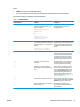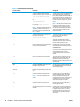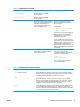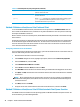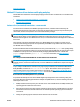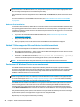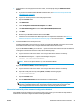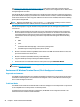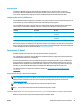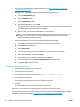HP UPD - System Administrator's Guide HP UPD 5.6.5
1. If you have not downloaded the HP UPD installation files, see Download and unzip the HP UPD
installation files on page 30.
2. Upload the driver to the Novell server by using the Novell iManager Web page.
a. Select the Manage Broker task.
b. Click the RMS Drivers tab.
c. Click the Add from file button.
d. Select the HP UPD .INF file, and click OK.
The driver will begin to upload to the server. This process can take several minutes. Do not touch
the Internet Explorer (IE) window while it is doing this.
e. When it is done, you should see the HP UPD driver in the driver list.
NOTE: You can only upload drivers for the operating system you are currently working on. For
example, if you open a browser on a Microsoft Windows Vista 64-bit system, you can only
download the Windows Vista 64-bit driver.
3. Create an HP UPD printer on the server by using the Novell iManager Web page.
a. Open the Novell iManager Web page and login using your Novell credentials.
b. Select iPrint from the left pane.
c. Select Create Printer.
d. Type a printer name and browse to the container where the printer is to be installed.
e. Select the Print Manager name and click Next.
f. Type the IP address or Hostname of the printer and click Next.
g. Select the HP UPD driver in the Microsoft Windows driver drop-down menu.
h. Click Next or OK to create the printer.
To use the newly created printer on a PC.
1. Close any browser windows that you have open.
2. Install the iPrint client on the PC.
3. Go to the IPP printer page on the Novell server: http://foo.example.com/ipp.
4. Click the newly created printer.
You will get a message stating that the printer needs to be installed.
5. Click OK .
The driver will download and install. This will take a few minutes.
The printer is now installed on the local PC and will route print jobs to the Novell server.
If you use Microsoft Windows 7 with iPrint, then you have to install two Microsoft hotfixes (kb2511290 and
kb2546651). See Novell TID 7001400 (
www.novell.com/support/kb/doc.php?id=7001400).
44 Chapter 5 Install and uninstall the HP UPD ENWW