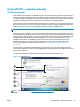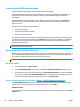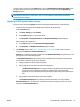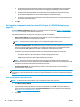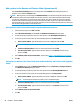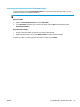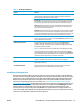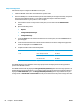HP UPD - System Administrator's Guide HP UPD 5.6.5
●
Verify bidirectional communication with device and language compatibility with driver (High) to
block printing if bidirectional communication and language compatibility cannot be verified.
●
Verify Device ID and Model Name can be obtained from port (Medium) to block printing if the
Product ID and Model Name cannot be verified. Medium is the default setting.
●
Verify port can be opened for printing (Low) to allow printing (but issue a warning message) if the
port can be opened for printing.
3. Click OK.
Find a printer in dynamic mode (see item #3 in Figure 8-1 HP UPD dialog box on
page 74)
From the HP Universal Printing dialog box, you can find a printer (see item #3 in Figure 7-1 HP UPD dialog
box on page 55) locally or on the network and print to it.
The following methods for locating and connecting to a printer are available:
●
Enter a printer address—Recommended if the IP address, host name or UNC path is known or if you
want to use a printer that is outside your local subnet.
NOTE: To determine the printer address, print a configuration page from the printer.
●
Search for network printers—Recommended if you do not have the printer address for a printer or you
want to see what products are available on your subnet. This feature uses a local subnet broadcast
known as Multicast DNS (mDNS) and is similar to the Bonjour or Rendezvous protocol.
For Devices to show up in the Network Printers list, the following requirements must be met:
◦
The printer must be on the same subnet as the PC running dynamic mode.
◦
mDNS, TCP/IP v4 protocol, port 9100 printing must be enabled.
NOTE: The printer list returned represents the list of printers available on the local subnet. The
information for each printer by default represents the mDNS service name and is a text field that can be
changed to provide more descriptive information for the users.
●
Search for print shares—Recommended if you want to view shared printers on the network or
products that use a print server.
NOTE: The above are all default options. Other options might be available depending on the print policies
created by your system administrator. Contact your system administrator for more information about these
options.
Enter a print address (dynamic mode)
NOTE: To determine the printer address, print a configuration page from the printer.
1. Click Enter a printer address.
2. Type the printer address (IP address, host name, or UNC path) and click OK. If the printer address is
found, the printer is displayed under the Printer Information pane on the right side of the dialog box.
See
Figure 7-1 HP UPD dialog box on page 55,
3. Click Print.
58 Chapter 7 Use the HP UPD ENWW