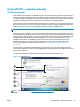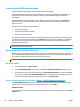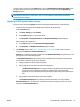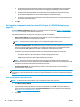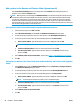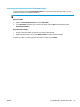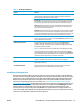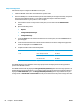HP UPD - System Administrator's Guide HP UPD 5.6.5
Check Status
To verify the status of the product or whether the printer contains the necessary supplies for the print job
before printing, click the Check Status button. See
Figure 7-1 HP UPD dialog box on page 55,
Add this printer to my Printers folder
To add the currently selected printer to the Printers folder as a traditional mode print queue, select the Add
this printer to my Printers folder option (see item #6 in
Figure 7-1 HP UPD dialog box on page 55). This
option allows you to print directly to this printer rather than accessing it through the HP Universal Printing
dialog box. Adding a traditional mode printer via dynamic mode does not require that the user have elevated
rights.
Search for network printers (dynamic mode)
When selecting Search for Network Printers, the HP UPD will use the mDNS protocol to discover products on
the local subnet only. This means that only products on the same subnet as the HP UPD will be displayed in
the list. mDNS, or Multicast DNS is also known as Bonjour protocol.
1. Click Search for network printers. The available printers appear under Printers in the Search for
network printers dialog box.
If necessary, click Refresh to update the list.
2. Select the desired printer. The selected printer is displayed under the Printer Information dialog box.
Click OK to return to the main dynamic mode dialog box. The selected printer also displays on the right
side of the pane under Printer Information.
3. Click OK to proceed.
More options:
To verify whether this printer contains the necessary supplies for the print job before printing, click the Check
Status button, see item #4 in
Figure 7-1 HP UPD dialog box on page 55.
To add a recently used printer to the Printers folder, select the Add this printer to my Printers folder option.
This option allows you to print directly to this printer rather than accessing it through the HP Universal
Printing dialog box.
Search for print shares (dynamic mode)
1. Click Search for print shares.
2. Enter the network printer address, example \\servername\sharename or click Browse to browse
the network for shared printer resources, a print share, or a shared printer.
3. Click OK. The printer displays under the Search for print shares option.
4. Click Print.
More options:
To verify whether this printer contains the necessary supplies for the print job before printing, click the Check
Status button.
To add a recently used printer to the Printers folder, select the Add this printer to my Printers folder option,
see item #6 in
Figure 7-1 HP UPD dialog box on page 55. This option allows you to print directly to this printer
rather than accessing it through the HP Universal Printing dialog box.
ENWW Use the HP UPD — dynamic mode only 59