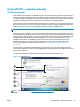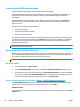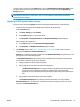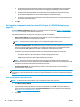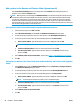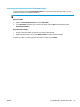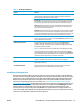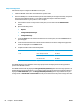HP UPD - System Administrator's Guide HP UPD 5.6.5
Add a printer to the Devices and Printers folder (dynamic mode)
Use the HP Universal Printing dialog box to add a printer to the Printers folder while printing from a
program or from within the Printers folder.
NOTE: When a printer is created using the Add Printer Wizard, or from within the dynamic mode UI screen,
a traditional mode version of the HP UPD is created for the printer. This means that both traditional mode
and dynamic mode queues can be used on the same system. Also, when a printer is created from dynamic
mode, the new traditional mode printer takes on the same driver PDL: version as the dynamic mode queue.
This means that if PCL 6 is used for the dynamic mode queue, then the traditional mode printers created from
this will also be using the PCL 6 version of the driver.
Add a printer to the Printers folder using the dynamic mode user interface.
1. In the software program, click File and Print.
2. Select HP Universal Printing and click Print. The HP Universal Printing dialog box opens.
3. To add a previously used printer, select one of the printers in the Recently Used Printers list.
4. To discover a printer to add, select one of the following options under Find a printer:
●
Enter a printer address. Type the IP address, host name, or UNC path, and click OK.
NOTE: To find the printer address of a printer, print a configuration page.
●
Search for network printers. Select one of the printers listed and click OK.
●
Search for print shares. Type the network printer address or click Browse to browse to the
printer. Click OK.
5. Select Add this printer to my Printers folder, see item #6 in
Figure 7-1 HP UPD dialog box on page 55.
6. Click OK.
Add a printer to Devices and Printers folder from within the Devices and Printers folder (dynamic
mode)
1. In the Printers folder, right-click HP Universal Printing and select Properties or Printing Preferences.
The HP Universal Printing dialog box opens.
2. To add a previously used printer, select one of the printers from the Recently Used Printers list.
3. To discover a printer to add, select one of the following options under Find a printer:
●
Enter a printer address. Type the IP address, host name, or UNC path, and then click OK.
NOTE: To find the printer address of a printer, print a configuration page.
●
Search for network printers. Select one of the printers listed and click OK.
●
Search for print shares. Type the network printer address or click Browse to browse to the
printer. Click OK.
4. Select Add this printer to my Printers folder.
5. Click OK.
60 Chapter 7 Use the HP UPD ENWW