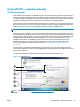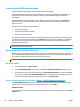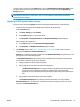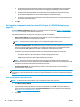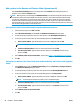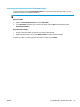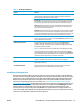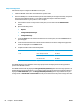HP UPD - System Administrator's Guide HP UPD 5.6.5
Use the HP UPD — features (traditional mode and dynamic
mode)
Monochrome printing to color devices
The HP UPD can be configured to print in black and white on color devices by selecting the Print in grayscale
option on the Color tab. This option will ensure that only monochrome print data is sent to the product This
option can be manually specified and can also be preconfigured using the HP Driver Configuration Utility
(HP DCU) in the HP Printer Administrators Resource Kit (HP PARK) (See
Pre-configure the HP UPD default
settings using HP Driver Configuration Utility on page 20.)
The Device Type should not be changed from Auto Detect to Monochrome on the Device Settings tab of the
driver. The Device Type should only be manually configured if bidirectional communication with the product
is not possible.
NOTE: Even with a device type of Monochrome, the HP UPD might still send color data to the product. In
some cases the best print quality can be achieved by sending color data to a monochrome product.
Add custom paper sizes
NOTE: Adding custom paper sizes requires administrator privileges on the operating system.
1. Go into my Devices and Printers folder and right-click the new HP UPD.
2. Click Printing preferences, and then select Custom as the Paper Option on the Paper Quality tab.
3. Provide a name for the custom paper size and the dimensions.
4. Click Save.
Job storage and PIN printing
Job storage is the capability of a printer to store a print job on the target product's hard drive or in its
memory. Job storage allows a print job to be stored and printed at the user's convenience. Job storage also
provides features for making a print job a personal job with a personal identification number (PIN) and
proofing a print job.
How the HP UPD works with job storage
During installation, the HP UPD queries the products for installed options and additional equipment using
Printer Automatic Configuartion. When job storage capabilities are detected, the HP UPD enables the job
storage feature and mopier function. To override these product derived settings, set Mopier mode to
Disabled in Device Settings. This disables job storage as well as product based collation. Because printer
drivers do not perform capacity checks before attempting to store print jobs, the job storage area might
become full. If this occurs, an Unable to store job at printer error message will display.
Open and configure the job storage feature
To gain access to the job storage features open the printer Properties and then select Printing Preferences.
Click the Job Storage tab.
NOTE: If the HP UPD detects the presence of a hard drive or RAM disk on a printer, the Job Storage tab is
displayed and job storage is enabled by default.
If a RAM disk is used, jobs stored on this product are lost during the product being turned off and then on.
62 Chapter 7 Use the HP UPD ENWW