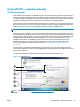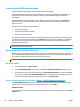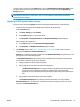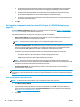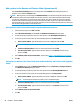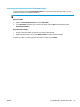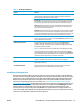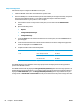HP UPD - System Administrator's Guide HP UPD 5.6.5
Setup and configuration
Follow these steps to configure the HP UPD for secure print:
1. Install the HP UPD. Select either the traditional or dynamic mode.
2. Point the HP UPD port to an HP FutureSmart printer with available job storage functionality. The printer
must be running HP FutureSmart v11.2 or higher. Follow these steps to determine if the HP
FutureSmart firmware on your product is v11.2 or higher:
a. From the Home screen on the product control panel, scroll to and touch the Administration
button.
b. Open the following menus:
●
Reports
●
Configuration/Status Pages
●
Configuration Page
c. Touch the View button to view the information on the control panel, or touch the Print button to
print the pages.
d. Locate the firmware Date Code in the Device Information section of the configuration page. Date
Codes are displayed in a YYYYMMDD format.
e. Compare the Date Code to the following table:
HP FutureSmart version Product Datecode
v11.2 HP CLJ Enterprise CP5525 20110630
HP CLJ Enterprise CM4540 MFP 20110604
HP LJ M4555 MFP 20110604
v11.3 All products 20111217
The HP UPD will detect the capabilities of the target print product and display the Secure Encrypted Print
options in the HP UPD interface.
The HP UPD interface will only display the Encrypt Job (with password) option when the target product is an
HP FutureSmart printer with firmware v11.2 or higher. Printers that do not support encrypted print will only
display the Make Job Private option. The Encrypt Job (with password) option is only available on two job-
storage modes – Personal Job and Stored Job. Personal jobs are deleted from the printer storage drive after
64 Chapter 7 Use the HP UPD ENWW