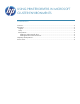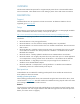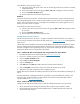HP UPD - Using HP Drivers in Microsoft Cluster Environments
2
OVERVIEW
This document outlines best practices for using HP LaserJet printer drivers in the Microsoft® Cluster
Server environment. It also details known issues relating to printer drivers and cluster environments.
DESCRIPTION
Support
Host-based drivers are not supported in a cluster environment. To determine whether a driver is
supported, go to www.hp.com
.
Setup
When setting up a print cluster environment, HP recommends referring to “Creating Highly Available
Printers with Windows 2003 Server Cluster,” which you can find at:
http://www.microsoft.com/windowsserver2003/techinfo/overview/availableprinter.mspx
HP recommends applying any hotfixes associated with the Microsoft knowledge base (KB) articles
listed below.
• KB article 822553—slow printing performance
• KB article 838337—an issue where the recently installed printer is not published
• KB article 835609—an issue that results in the error “Unable to Install Printer. The Print Processor
does not exist.”
• KB article 982728—”Windows cannot connect to printer” error message when you try to create
a Point and Print connection to a remote printer from a Windows 7 or Windows Server 2008
R2-based client computer
• KB article 976571—Stability update for Windows Server 2008 R2 Failover Print Clusters
• KB article 979681—FIX: A legacy HP printer driver may crash when you run a 32-bit application
on a computer that is running a 64-bit version of Windows 7 or of Windows Server 2008 R2
• KB article 983401—A long delay occurs when you print a large file on a Windows 7 or
Windows Server 2008 R2-based computer
• KB article 2388142—A computer that is running Windows 7 or Windows Server 2008 R2
intermittently cannot use a shared network printer to print
Best practices
Outlined below are two methods for installing product-specific drivers and the HP Universal Print
Driver (UPD) to a cluster environment.
Installing a product-specific driver
When installing product-specific drivers, HP recommends using the latest version of the driver, which
can be found at www.hp.com
. The driver needs to be installed onto every physical node in the cluster
prior to being installed onto the Virtual Print Server.
Method 1
Log into the active node of the cluster and install the drivers to the Virtual Print Server from the active
node. A potential issue with using this method is that older files might overwrite newer files (for more
details, see “Known Issues” on page 4).