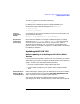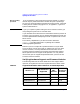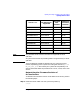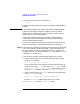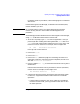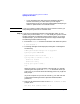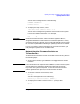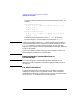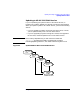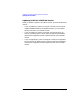Installing HP-UX 11.0 and Updating HP-UX 10.x to 11.0 HP 9000 Computers Edition 1
34 Chapter 2
Updating an Existing Operating System and Software
Updating HP-UX Software
You will see a string similar to the following:
9000/804/K450
Compare the model string to the listing in the table of supported 64-bit
systems.
CAUTION If the model number does not appear in the table of supported 64-bit
systems, do not attempt to install or update to HP-UX 11.0 64-bit,
because you risk rendering your system unusable. Instead, install or
update to HP-UX 11.0 32-bit operation.
If the model number does appear in the table of supported 64-bit
systems, go to the next step to determine if your system’s firmware
revision supports 64-bit operation.
There are two methods for determining your system firmware revision
level on K-class servers. These are described in Step 2 and Step 3.
Step 2. The easiest way to determine the system’s firmware (PDC) revision level
is to run the Support Tools Manager (STM). STM is provided on the
HP-UX Support Disc, which is packaged with HP-UX. Support Tools
Manager can be run as a character-based (cstm), menu-driven (mstm), or
X-Windows (xstm) application.
If you do not have Support Tools Manager loaded on your system,
1. Insert the Support Disc in the CD-ROM and mount the CD-ROM
read-only. For example,
mount -r /dev/dsk/c0t2d0 /SD_CDROM
If you do not know the device special file name of the CD-ROM, you
can find out by using ioscan (with options -kfnC disk) or SAM
(Peripheral Devices -> Device List; select the device, then
use the Actions pulldown and choose Show Device Files).
2. List the contents of the DIAGNOSTICS directory on the Support Disc,
using swlist. For example,
swlist -d -l bundle @ /SD_CDROM/DIAGNOSTICS
Find the OnlineDiag bundle appropriate to your system.
3. Use swinstall to load the OnlineDiag bundle.