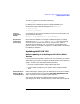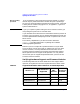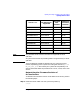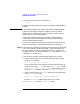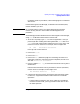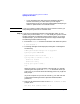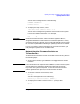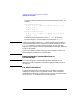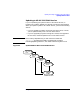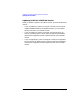Installing HP-UX 11.0 and Updating HP-UX 10.x to 11.0 HP 9000 Computers Edition 1
Chapter 2 35
Updating an Existing Operating System and Software
Updating HP-UX Software
For details on SD-UX procedures, refer to Managing HP-UX Software
with SD-UX.
Execute the Support Tools Manager, to determine the firmware (PDC)
revision loaded in your CPU.
NOTE On a multiprocessor system, you need to determine the firmware
revision for only one CPU. The firmware installed applies to all
processors.
The following procedure demonstrates use of the Support Tools Manager,
using mstm to determine the firmware revision level:
1. At an HP-UX prompt, type mstm to start the application. Once you
press F2 (OK) after reading the licensing statement, mstm returns an
ioscan-like map of the system hardware. Scroll to a CPU entry and
locate the cursor on that line. For example, the line might read:
32 CPU Information Successful
Press space bar to select the line.
2. Press F5 for tools.
3. Press F2 for info.
4. Press F2 for run. (While the program is executing, the word run is
replaced by asterisks.) When the program completes, the CPU line
will read Information Successful.
5. Press F3, labeled info log, to create the Information Tool Log of the
selected CPU.
Examine the Information Tool Log and look for the PDC (firmware)
revision level. For example, the line might read:
PDC Firmware Revision: 37.31
6. Compare the firmware revision level against the information shown
in Table 2-1, “Supported Hardware and Firmware for 11.0 64-bit
Operation.”
• If the firmware installed on your server matches or exceeds the
firmware revision listed, you may proceed to install HP-UX 11.0
for 64-bit operation.