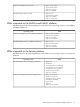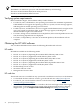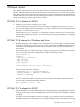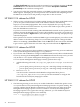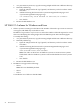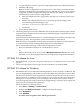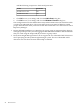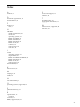HP System Management Homepage Release Notes, June 2007
1. As a precautionary measure, copy the existing smhpd.xml file into a different directory.
2. Manually add the tag:
Note: To set this configuration on a group of servers, this setting is included in those
affected by the Replicate Agent Settings feature in HP SIM. The source server must be
configured manually using the following steps and then the setting can be installed
simultaneously to other systems using HP SIM.
a. Open the smhpd.xml in the \hp\hpsmh\conf directory on the boot drive with a
text editor.
b. Add the following line between the <system-management-homepage> and
</system-management-homepage> tags:
<disable-sslv2>False</disable-sslv2>
c. Save the file.
3. Restart the HP SMH service.
• The Management Processor link in HP SMH's left navigation menu will not launch a Telnet
application when clicked from the 32-bit version of Internet Explorer on Superdome systems
running 64-bit Windows.
All Intel Itanium systems MP interface is web-based http protocol with the exception of the
Superdome systems. The Superdome systems' MP interface is Telnet based.
Note: This issue is not applicable to x86 systems running Internet Explorer on 32-bit Windows
or to Intel Itanium systems running Internet Explorer on 64-bit Windows.
HP recommends the following workarounds for Superdome systems:
— Browse to HP SMH remotely from a 32-bit Windows system.
or
— On Itanium-based systems, do not use the Management Processor (MP) link on the
HP SMH. Access the management processor through Telnet using the MP IP address.
HP SMH 2.0 release for Linux
• HP SMH already uses the user and group name hpsmh. You should not use it for any other
purpose.
• The user and group ID of 79 no longer must be available for use with HP SMH.
HP SMH 2.0 release for Windows
• HP SMH becomes inaccessible after installing Windows XP Service Pack 2. In addition, HP
Systems Insight Manager and the HP Version Control Repository Manager are inaccessible.
The Windows XP Service Pack 2 implements a software firewall that prevents browsers or
other clients from accessing the ports required for access to the Version Control Repository
Manager. To resolve this issue, you must configure the firewall with exceptions to allow
access through the ports used by HP Systems Insight Manager, Version Control Agent, and
other Version Control Repository Managers.
HP recommends the following actions:
1. Select Start ⇒ Settings ⇒ Control Panel.
2. Double-click Windows Firewall to configure the firewall settings.
3. Select Exceptions.
4. Click Add Port.
You must enter the product name and the port number.
HP SMH 2.0 release for Linux 27