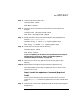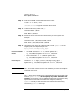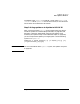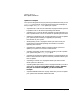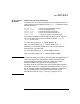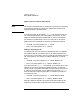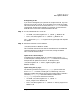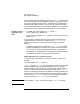HP-UX 11i Installation and Update Guide, March 2003
Updating to HP-UX 11i
How to Update to HP-UX 11i
Chapter 6 117
Downgrading an OE
If you wish to downgrade your system from a higher-level OE, say, from
Mission Critical OE to 11i OE, first use update-ux to install the smaller
OE from the la set of HP-UX 11i media, then use swremove to remove the
unwanted OE bundle and its software. For example, to move from the
64-bit Mission Critical OE to the 64-bit default 11i OE:
Step 1. As root, add default HP-UX 11i OE:
•CD-ROM: /usr/sbin/update-ux -s /cdrom -y HPUX11i-OE
•DVD: /usr/sbin/update-ux -s /dvdrom -y HPUX11i-OE
The -y option tells update-ux to ignore warning messages and complete
the update.
Step 2. Remove the Mission Critical software:
/usr/sbin/swremove HPUX11i-OE-MC
This command removes the IPD entries and software for the additional
(superset) software in the Mission Critical OE, leaving the default
HP-UX 11i OE software intact.
Update From a Network Depot
To update from an network depot on a remote system named homer,
include the path to the depot in the update-ux command. The following
example does an update to the HP-UX 11i Enterprise OE:
/usr/sbin/update-ux -s homer:/update/update_depot
HPUX11i-OE-Ent
Update Using match_target
The following command using the match_target option installs the
entire HPUX11i-OE bundle, including all OS, networking, CDE, and
diagnostic bundles described in the previous example and any software
selected by match_target. Note that software installed with
match_target may not be contained in a bundle.
•CD-ROM: /usr/sbin/update-ux -s /cdrom -x
match_target=true HPUX11i-OE
•DVD: /usr/sbin/update-ux -s /dvdrom -x match_target=true
HPUX11i-OE