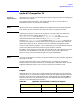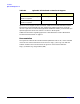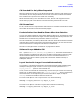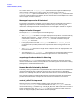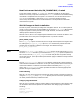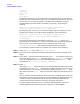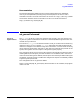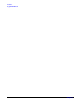HP-UX 11i September 2002 Release Notes
Installation
Software Distributor (SD-UX)
Chapter 8
168
corruption
enhancement
memory_leak
panic
halts_system
By specifying the category (c) tag in the SD-UX version specification, you can select all
patches that contain that specific category tag. For example, using the SD-UX command
line interface, you can select all patches in the depot that correspond to currently
installed software (and that contain the category tag “critical”) by entering the
following:
swinstall -x autoreboot=true -x patch_match_target=true \
-x patch_filter=”*.*,c=critical” -s depot_name
By using the pipe (|) function, you can combine category tags. For example, to install
patches that are either critical OR hardware_enablement, enter the following:
swinstall -x autoreboot=true -x patch_match_target=true \
-x patch_filter=”*.*,c=critical|hardware_enablement” \
-s depot_name
To preview the patches that are selected for a particular swinstall session, the -p
(preview) option can be used. The -p option will cause SD-UX to analyze the installation,
then exit (that is, the actual installation will not be performed). Look in the
/var/adm/sw/swinstall.log file to determine which patches were selected.
To use category tags with the SD-UX Graphical User Interface, do the following:
Step 1. Under the Options menu, select Manage Patch Selection.
Step 2. Then select the box labeled “Automatically select patches for software installed on the
target.”
Step 3. In the “Filter...” text field, add the desired filters to the *.* . (For example, to select only
the critical patches, the Filter... field would appear as *.*,c=critical. Likewise, to
install all the patches that are critical OR hardware_enablement, the Filter...field
should appear as *.*,c=critical|hardware_enablement.)
Step 4. Select OK.
Clicking the Filter... button will display a list of the predefined category tags already
formatted for use in the Filter... field. Selecting the desired category tag from this list
and then selecting OK will add that, and only that, category tag to the Filter... field.
(Also shown under the Filter... field is the list of all category tags found in the source
depot.)
The list of patches that were selected for install can then be viewed by double-clicking on
the bundle in the main SD-UX window. You can then deselect any patches that you may
not want to install. (Be careful not to break any documented patch dependencies.)
Continue with the install (analysis) as with any other patch installation.
For more complete information on 11i Interactive Patch Management, refer to the
manual Software Distributor Administration Guide, part no. B2355-90699.