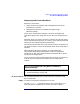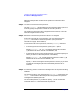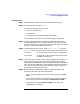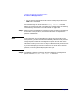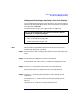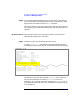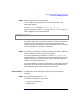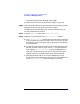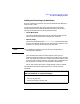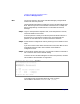Managing Superdome Complexes: A Guide for HP-UX System Administrators
Configuring and Managing Superdome Partitions
Procedures for Managing Partitions
Chapter 4188
• the System Administration Manager utility (SAM)
For details see “How to Start The Partition Manager” on page 141.
Step 2. On the left-hand sideof the Partition Manager’s primary display window,
highlight the entry for the partition you want to modify.
The right-hand side of the display will change to show the resources
currently assigned to the partition.
Step 3. From the Partition menu, select Modify Partition.
Step 4. Adjust the core cell settings in the Modify Partition window:
a. The Core Cell Choices panel shows all the cells that are attached
to an I/O chassis with a core I/O cards in slot 0. If more than one cell
is listed here, you can change the order in which they are tried when
the partition boots.
b. To adjust the order in which the cells are tried, select the entry for the
cell that you want tried first. Then, choose 1st from the drop down
menu labeled Core Cell Choice: and click the Modify button.
If this cell was not already the first core cell choice, the list will be
updated to reflect your change, and the other cells renumbered.
c. Repeat the previous step for your 2nd and subsequent core cell
choices. When the list reflects the order you want, click the OK button
in the Modify Partition window to submit your changes.