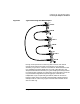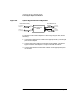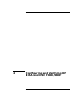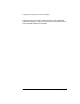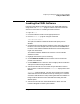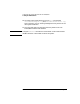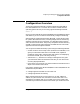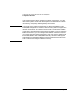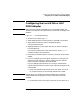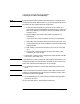Installing and Administering HP EISA FDDI/9000 and HP HSC FDDI/9000
Chapter 4 57
Configuring and Verifying HP EISA and HSC FDDI/9000
Configuration Overview
Configuration Overview
These instructions describe how to configure HP EISA FDDI/9000 or
HSC FDDI/9000 on HP- UX version 11.0 or above. To determine the
operating system version you are using, type the following command:
uname -a
Once you have installed HP EISA FDDI/9000 HSC FDDI/9000 hardware
and software, you can use SAM to automatically configure networking.
SAM stands for System Administration Manager, a menu-driven utility
for system administration tasks, including configuration of networking
software. SAM has two user interfaces, an X-Window system interface
and a text terminal interface. The primary components and functionality
of SAM are the same for both interfaces. The differences are the screen
appearance and the navigation methods.
You can get to the SAM online help system using the following methods:
• Choose an item from the “Help” menu (located in the menubar). This
gives you information about the current SAM screen, keyboard
navigation within SAM, using the SAM help system, and displaying
the version of SAM you are currently running.
• Activate the Help button from a dialog or message box. This gives
you information about the attributes and tasks you can do from the
currently displayed window.
• Press the F1 key. This gives you context-sensitive information for the
object at the location of the cursor.
Using SAM, configuring HP EISA FDDI/9000 or HSC FDDI/9000 can be
divided into two procedures:
1. Configuring the EISA FDDI or HSC FDDI link
2. Configuring network connectivity
When configuring the EISA or HSC FDDI link, you will add the IP
address, any alias names, and, if the EISA or HSC FDDI card is on a
subnetwork, the subnet mask for your FDDI card. This procedure will
automatically initialize the FDDI link and attach your node to the local