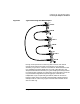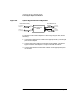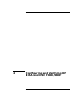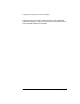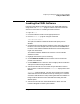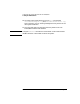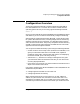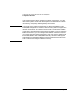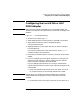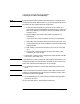Installing and Administering HP EISA FDDI/9000 and HP HSC FDDI/9000
60 Chapter 4
Configuring and Verifying HP EISA and HSC FDDI/9000
Configuring the Local EISA or HSC FDDI Adapter
NOTE The Enable DHCP button specifies that the system is a Dynamic Host
Configuration Protocol (DHCP) client. If you activate this button, the IP
parameters for this system will be set using DHCP.
c. Enter the Internet address for your EISA or HSC FDDI card.
Upon exiting the Internet Address field, SAM checks to make sure
that the IP address you entered is correctly formatted and is not
currently in use.
d. Specify whether your EISA or HSC FDDI card will be on a
subnetwork.
If you choose YES, enter the subnet mask for your subnetwork.
e. Optionally, enter comments about your EISA or HSC FDDI card.
f. Choose Add Aliases for Internet Address to open the Add/Modify
Aliases window.
g. Add, modify, or remove alias names for your EISA or HSC FDDI
card.
h. Activate the OK button to perform the task and return to the
Configure LAN Card window.
7. Activate the OK button at the Configure LAN Card window to enable
your EISA or HSC FDDI card.
NOTE If the software is correctly configured, SAM displays the Network Card
Configuration object list with the status Enabled for your EISA or HSC
FDDI card; otherwise, SAM displays an error message.
8. At the Network Interface Card window, choose Exit from the “File”
menu.
NOTE If you have moved or removed any EISA or HSC FDDI cards from the
system, HP recommends that you verify the IP address of every card in
the backplane before leaving SAM.
9. At the Networking and Communications window, choose Exit SAM
from the “File” menu.
10.Go to the next section, “Verifying the Installation.”