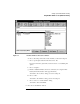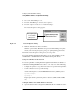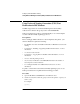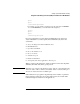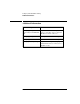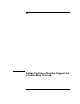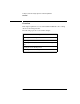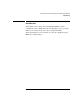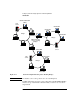NetWare Client for DOS and MS Windows User Guide
9-15
Setting Up Client Workstation Printing
Using Universal Naming Convention (UNC) Port Redirection in MS Windows
lpt1:=
lpt2:=
\\servername\queuename=
For example, to set up a UNC port redirection for the print queue LASERJET4
on server MARKETING, you would add the following lines:
[ports]
lpt1:=
lpt2:=
\\marketing\laserjet4=
If you are redirecting a resource that is a NetWare Directory Services™
object in NetWare 4, you must specify three backslashes (\\\) before the
servername.
1 Save your changes and exit the ASCII text editor.
2 Run MS Windows.
3 Open the Control Panel.
4 Choose the “Printers” icon.
5 Choose “Connect.”
6 Select the new port.
7 Exit the Control Panel.
8 Send a print job from any application to the new port.
When you print to this printer, the output is redirected to the network printer
defined by the UNC entry in the [ports] section.
NOTE: When this port is selected in the “Printers Connect” dialog box in Control Panel, the
“Network” button will be dimmed (unavailable). When a standard LPT port is
selected, the “Network” button is available again.
UNC redirection for programs is dependent upon the modules or parts that
the program uses, where they are located, and how they are loaded. UNC
redirection might not function for all applications.