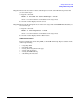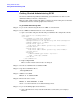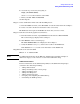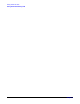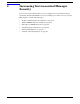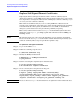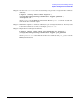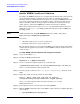HP Servicecontrol Manager 3.0 User's Guide
Getting Started with SCM
Getting Started Administering SCM
Chapter 3
52
Getting Started Administering SCM
Get started administering SCM by familiarizing yourself with how to add a tool. To
administer SCM, you must be a trusted user.
This procedure walks you through adding a custom tool and executing the tool from the
command line interface and the graphical user interface.
To get started administering SCM:
Step 1. Log on to the central management server (CMS) as a trusted user.
Step 2. Create a XML tool definition file for a new command tool.
a. Open a text editor and paste the following tool definition file example into the file.
<?xml version="1.0" encoding="UTF-8" ?>
<tool-list>
<ssa-command-tool name="Test Find tmp">
<category>General Tools</category>
<description>Find all the tmp directory and files</description>
<comment> Example Tool </comment>
<include-filter type="os">
<node-filter name="OSName" operator="eq" value="HPUX"/>
</include-filter>
<include-filter type="os">
<node-filter name="OSName" operator="eq" value="LINUX"/>
</include-filter>
<ssa-block>
<command command-type="stdout" log="true">
find / -name tmp</command>
</ssa-block>
</ssa-command-tool>
b. Replace tmp with mx.
There are three instances that need to be changed.
Step 3. Save the tool definition file as testtool.xml.
Step 4. Copy the tool definition file to:
/var/opt/mx/tools
Step 5. Add the tool to SCM:
mxtool -a -f testtool.xml
Step 6. Execute the tool to test it:
mxexec -t "Test Find mx" -n node
where node is the hostname of an authorized target node.
Step 7. Log on to the SCM graphical user interface.
a. Open a Web browser on any network client that is connected to your company
intranet.