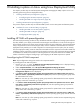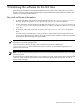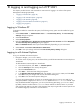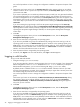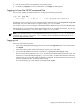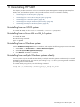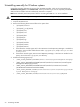HP System Management Homepage Installation Guide, June 2006
You can find procedures on how to change the configuration variables in the previous chapters of this
guide.
2. The first time you browse to this link, the Security Alert dialog box appears, asking you to indicate
whether to trust the server. If you do not import the certificate, the Security Alert appears every time
you browse to HP SMH.
If you want to implement your own Public Key Infrastructure (PKI) or install your own generated certificates
into each managed system, you can install a certificate authority root certificate into each browser to
be used for management. If this is implemented, the Security Alert dialog box does not appear. If the
alert appears when you do not expect it, you might have browsed to the wrong system. You can refer
to the online help in your browser for more information about installing the cer tificate authority root
certificate.
If you are accessing this page through a link from HP Systems Insight Manager and the Trust By
Certificate option is enabled in HP SMH, the Automatically Import Management Server Certificate
option appears if trust has not been previously configured. For more information regarding automatically
importing the HP Systems Insight Manager certificate, see the
HP System Management Homepage
Online Help
.
3. Click Yes.
The Login page appears unless you have enabled Anonymous access, then the HP System
Management Homepage appears.
4. Enter the user name that is recognized by the operating system.
If you have not yet added user groups into HP SMH security settings, then users must log in with an
operating system account in the Administrators group for Windows or the operating system group
root (which in turn contains the user root by default) for HP-UX and Linux. If the credentials cannot be
authenticated, the user is denied access. In most cases, the administrator on Windows and root on
HP-UX or Linux have administrator access on HP SMH.
5. Enter the password that is recognized by the operating system.
6. On HP-UX, click Sign In. On Linux and Windows, click Login. HP SMH appears.
Logging in with Mozilla
To log in to HP SMH with Mozilla:
1. Navigate to https://hostname:2381/.
If you are using Mozilla to browse to an HP-UX system, then you can use port 2381 if you changed the
default configuration to have autostart disabled and start on boot enabled. If you keep the
default-installed configuration, you can use the following URI: http://hostname:2301/
By default, HP-UX is installed with the autostart feature enabled. A daemon listens on port 2301
and only starts HP SMH on port 2381 when requested, then stops it again after a timeout period. See
the smhstartconfig(1M) command for more information.
You can find procedures on how to change the configuration variables in the previous chapters of this
guide.
The first time you browse to HP SMH URI, the Website Certified by an Unknown Authority dialog
box appears, asking you to indicate whether to trust the server. If you do not select Accept this
certificate permanently, the Website Certified by an Unknown Authority dialog box appears
every time you use a browser.
2. Click OK.
The Login page appears unless you have enabled Anonymous access, then the HP System
Management Homepage appears.
3. Enter the user name that is recognized by the operating system.
If you have not yet added user groups into HP SMH security settings, then users must log in with an
operating system account in the Administrators group for Windows or the operating system group
root (which in turn contains the user root by default) for HP-UX and Linux. If the credentials cannot be
authenticated, the user is denied access. In most cases, the administrator on Windows and root on
HP-UX and Linux have administrator access on HP SMH.
46 Logging in and logging out of HP SMH