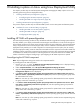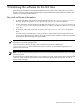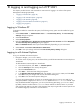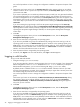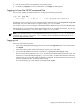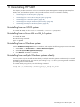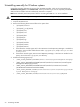HP System Management Homepage Installation Guide, June 2006
4. Enter the password that is recognized by the operating system.
5. On HP-UX, click Sign In. On Linux and Windows, click Login. HP SMH appears.
Logging in from the HP-UX command line
You can verify whether the autostart daemon is running with the following command:
$ ps -ef | grep smh
root 1789 1 0 Mar 31 ? 0:00 /opt/hpsmh/lbin/smhstartd
If the daemon is not running, you can start it from the HP-UX command line using /opt/hpsmh/lbin/hpsmh
autostart, then use a web browser to navigate to http://hostname:2301.
You can also use the samweb command to automatically start the default browser in the main HP SMH page.
After the daemon is running and the HP-UX Apache-based web server is started with autostart, you can log
in to HP SMH with either http://hostname:2301 or https://hostname:2381.
NOTE If the autostart daemon is not configured (see the smhstartconfig -a off -b on), use the
command /opt/hpsmh/lbin/hpsmh start instead to start the HP-UX Apache-based web server on
ports 2301 (http) and 2381 (https).
Logging out
Select one of the following options:
• In the System Management Homepage banner, for HP-UX click Sign Out and for Linux and Windows
click logout.
• Close every instance of the web browser that you used to log in to HP SMH.
• You can stop HP SMH from the HP-UX command line: /opt/hpsmh/lbin/hpsmh stop
This will not stop the mini-daemon smhstartd, but will stop the HP-UX Apache-based web server. The
next time you contact HP SMH through http://hostname:2301, the HP-UX Apache-based web server
will again start up on port 2381 (https). If autostart is configured, the HP-UX Apache-based web server
times out automatically after 30 minutes (default setting).
For more information, go to the hpsmh(1m) manpage: man hpsmh.
Logging in from the HP-UX command line 47