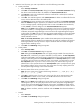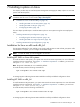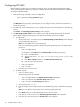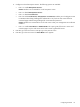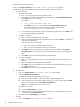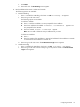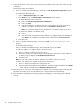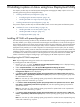HP System Management Homepage Installation Guide, September 2006
8 Installing in-place on Linux using Linux Deployment Utility
This chapter provides steps to install HP System Management Homepage (HP SMH) in-place on the Linux
operating system using the Linux Deployment Utility.
• “Installing HP SMH with preconfiguration” (page 39)
• “Preconfiguring the HP SMH component” (page 39)
• “Installing HP SMH as a single component” (page 40)
• “Installing HP SMH without preconfiguration” (page 40)
The previous chapter provides steps to install HP SMH in-place on Linux x86 systems and x86-64 systems.
▲ “Installation for Linux on x86 and x86_64” (page 33)
• “Installing HP SMH on Linux x86 systems” (page 33)
• “Installing HP SMH on x86_64” (page 33)
• “Configuring HP SMH” (page 34)
Installing HP SMH with preconfiguration
The Linux Deployment Utility provides an easy and efficient method to upgrade and manage system software.
The utility enables you to deploy and maintain ProLiant Support Pack software on local servers through use
of the terminal window and on remote servers through use of the ssh (secure shell) utility. The Linux Deployment
Utility is shipped with the Linux ProLiant Support Pack, which is available on the SmartStart CD. The Linux
Deployment Utility enables you to install components or ProLiant Support Packs in-place, but not remotely.
The Linux Deployment Utility parses the .XML files associated with each component and verifies whether the
installation of those components is supported on the specific environment. The components that are supported
for installation are listed with a status icon indicating whether the component should to be installed, and
whether it should be configured. Configuring or preconfiguring the HP SMH component is optional.
Preconfiguring the HP SMH component
Note: All preconfiguration settings are saved in the component XML file.
To preconfigure the HP SMH component:
1. Run the install.sh script. The HP ProLiant Linux Deployment Utility screen is displayed asking
you to wait while component XML files are parsed.
2. Under Component Name, select HP System Management Homepage for Linux.
3. Right-click HP System Management Homepage for Linux and select Configure Component. The
Configuration Option screen is displayed.
4. In the Please enter the Operating System (OS) Group Names for Administrator level access.
(Max five names, separated by semicolon or space) field, enter the operating system group name
for administrator-level access.
Note: You can enter up to five operating system group names for administrator-level access. Separate
the group names with a semicolon (;) or space.
5. In the Please enter the Operating System (OS) Group Names for operator-level access. (Max
five names, separated by semicolon or space) field, enter the operating system group name for
operator-level access.
Note: You can enter up to five operating system group names for operator-level access. Separate the
group names with a semicolon (;) or space.
6. In the Please enter the Operating System (OS) Group Names for user-level access. (Max five
names, separated by semicolon or space) field, enter the operating system group name for user-level
access.
Note: You can enter up to five operating system group names for user-level access. Separate the group
names with a semicolon (;) or space.
Installing HP SMH with preconfiguration 39