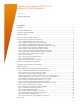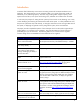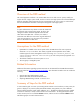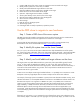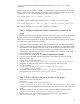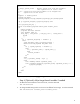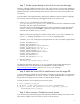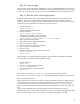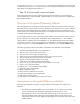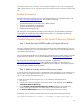Migrating an Integrity HP-UX 11iv3 Instance to New Hardware
8
Step 10: Move storage
Use the interface to the SAN storage management (or move a hot-pluggable disk) to move the clone
from the source system to the target. Depending on your system setup and whether you are executing
a “move” or “clone” scenario, you may also want to move additional non-boot storage to the clone.
Step 11: Boot the clone on the target system
By default, the EFI screens do not usually display SAN LUNs unless they are already known to be
boot disks. The first time the moved disk is booted, the SAN scan must be enabled. The steps
required to do this vary somewhat by system model and firmware revision, but the process is similar
to the following steps, executed from the EFI shell on the target system.
1. Issue the command:
Shell> drivers -b
and identify the Fibre Channel driver .
2. Issue the command:
Shell> drvcfg <driver number>
and identify the controller number of the driver.
3. To display the drvcfg menu, issue the command
Shell> drvcfg –s <driver number> <controller number>
4. Select Option 4: Edit boot Settings
5. Select Option 6: EFI Variable EFIFCScanLevel
6. Enter y to create the variable.
7. Enter 1 to set the value of the EFIFCScanLevel.
8. Enter 0 to go to the Previous Menu.
9. Enter 12 to quit.
10. To rescan the devices, issue the following commands:
Shell> reconnect –r
Shell> map –r
After the SAN scan is enabled, identify the boot disk, using the marker created earlier if needed.
To find the marker, perform the following additional steps:
1. Issue the command:
Shell> fs0:
2. If no error is issued, issue the command:
Shell> cd EFI\HPUX\DRD
3. To look for the marker, issue the command:
Shell> dir
If the marker is not found on fs0, choose fs1: and continue until the marker is found.
You can then run EFI\HPUX\EFI\hpux.efi on the disk containing the marker to boot the system.
Step 12: Test the target system
Moving a disk from one machine to another may lead to configuration problems if careful planning
is not employed prior to moving. For example, the fstab file may contain entries for volumes that
do not exist on the new system. After moving that disk, make sure the
fstab, lvmtab, lvmtab_p
andlvmpvg files reflect volume and volume groups that are actually present on the new system. You
may
need to present additional LUNs to the target system and import volume groups using the
vgimport(1M) command. Also, persistent dump device entries may no longer reflect appropriate dump
devices on the new system. Use crashconf(1M) to reconfigure dump devices if needed.